

To effectively manage customer relationships and keep track of all your communications, it's essential to integrate your email activity into your CRM system. Tracking Outlook emails in Dynamics 365 allows you to centralize your customer interactions, ensuring no important communication falls through the cracks. By simply tracking an email in Dynamics 365 for Outlook, the email is automatically saved as an activity record in Customer Engagement, making it accessible for you and anyone with the proper permissions.
This process ensures that you have a complete, organized history of all customer interactions, whether you're working from Outlook, Dynamics 365, or even on mobile. Let’s explore how to easily track Outlook emails in Dynamics 365, so you can stay on top of your communications and maintain a seamless workflow across all platforms.
When it comes to tracking your email communications effectively, Dynamics 365 Apps for Outlook provides the perfect integration between your email system and Microsoft Dynamics 365. With this integration, you can easily monitor and manage customer interactions, ensuring no important communication is missed.
The Dynamics 365 App for Outlook integrates seamlessly with your Outlook account, bringing key customer engagement features directly to your inbox. By tracking Outlook emails in Dynamics 365, you can keep a comprehensive record of all customer interactions. This means that every email becomes part of your CRM, providing a more complete view of your relationship with each contact. Key features include:
For the integration to work smoothly, server-side synchronization must be set up between Outlook and Dynamics 365. The setup process involves:
The “Regarding” field in Dynamics 365 lets you quickly associate emails with customer records, like leads, contacts, or opportunities. The Dynamics 365 tab in Outlook enables this functionality. Here’s how it works:
Managing your tracked emails is simple and gives you control over your CRM data. You can:
Once an email is tracked, you can automatically add new records based on that email’s content. For example:
This feature streamlines your CRM process, allowing you to act quickly on new opportunities or communications.
Now that we’ve covered how the Dynamics 365 App for Outlook helps track emails, let’s explore manual email tracking methods that provide more flexibility in how you manage your email communications within Dynamics 365.
Manual tracking of Outlook emails in Dynamics 365 gives you more control over what gets logged into your CRM, ensuring important interactions are not overlooked. Here are the most effective ways to track your emails manually.
To easily manage which emails are tracked, you can assign a special category in Outlook.
This method provides a simple yet effective way to manually track emails, ensuring only relevant communications are linked to the CRM.
You can also track emails automatically by setting up tracked folders in Microsoft Exchange.
This method streamlines email organization and ensures customer-related emails are properly tracked without manual intervention.
For a more integrated experience, the Dynamics 365 App for Outlook provides a seamless way to manually track emails.
With these manual email tracking methods in place, let's move on to exploring tracking options in Dynamics 365, where you can refine how emails are automatically or manually tracked based on your business needs.
With multiple tracking options available, it’s important to choose the right approach to optimize your CRM processes. Let’s explore how automatic and manual tracking and configuration options can help streamline your email tracking.
When deciding how to track emails, you have two primary options: automatic and manual tracking. Understanding the strengths and challenges of each will help you choose the best method for your team.
Choosing the Right Method: For high-volume teams, automatic tracking is likely the better choice to save time and ensure no emails are missed. However, manual tracking offers greater control for teams that need precision and selectivity in their email tracking.
Linking emails to the appropriate Dynamics 365 records, such as leads, contacts, and accounts, is essential for tracking the full customer journey. This ensures all communications are associated with the right customer, improving follow-up and service quality.
Setting up tracking rules in Dynamics 365 helps automate and refine your email tracking, ensuring the process aligns with your business’s needs.
Now that you’ve got tracking under your belt, let’s level up—here’s how to take the reins and manually track emails in Dynamics 365 like a pro.
Manual tracking of Outlook emails in Dynamics 365 provides greater control over which emails are logged, allowing you to focus on communications that matter most. This section will guide you through step-by-step instructions on how to configure your manual tracking settings.
Before you can begin manually tracking emails, you need to configure your personal tracking settings in Dynamics 365. This allows you to customize your email tracking preferences to suit your business needs.
Once you’ve set your personal email preferences, it’s time to configure tracking rules. These rules determine which emails get tracked automatically or manually, helping to ensure that Dynamics 365 only logs the most relevant communications.
After configuring your manual tracking settings and rules, it’s crucial to save these changes and inform your team members. Proper communication ensures everyone is on the same page and using the system consistently.
Now that you’ve mastered manual email tracking, let’s dive into the key factors that will keep your system running smoothly and securely.
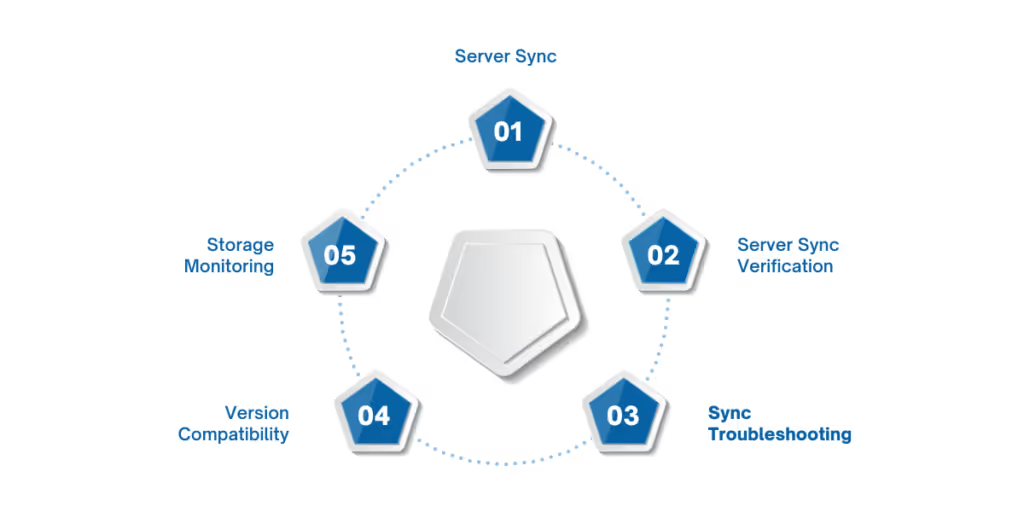
When setting up email tracking in Dynamics 365, it’s important to ensure your system runs smoothly, efficiently, and securely. Here are some essential considerations to help you maintain an effective email tracking system and avoid common pitfalls.
For seamless email tracking, server-side synchronization must be configured appropriately. This allows Dynamics 365 and Outlook to sync automatically, ensuring all relevant emails are logged in your CRM system without manual input.
Dynamics 365 and Outlook must be compatible for optimal email tracking performance. Version mismatches can cause issues in email tracking, causing missed communications or even data loss.
Tip: Always set up reminders for regular system checks and updates. This proactive step helps avoid compatibility-related disruptions.
Tracking a high volume of emails can quickly fill up tenant storage, especially if you have many active customer interactions. In addition to managing storage, securing sensitive data, and remaining compliant with privacy regulations is critical.
Having established the core principles of email tracking, we now turn our focus to engagement metrics and tracking configurations.
Properly setting up email engagement and tracking in Dynamics 365 is critical to optimizing workflows and improving customer relationship management.
Automatic email tracking in Dynamics 365 simplifies the process by automatically logging relevant emails without requiring manual input. However, managing sensitive information is a top priority.
Automatic tracking ensures that critical communications are automatically logged, reducing the risk of missing essential data. However, you must configure settings that protect sensitive data to ensure compliance with regulations like GDPR or CCPA. Only track emails related to specific customer communications or interactions, and use encryption for emails containing confidential or personal data.
The Email Engagement Module in Dynamics 365 provides powerful insights into how customers interact with your emails. Tracking open, response, and click-through rates helps improve customer engagement strategies.
The module helps marketing and sales teams monitor the effectiveness of email campaigns and improve their follow-up strategies. You can make data-driven decisions to improve customer interactions by analyzing engagement metrics. This feature is handy for identifying high-priority leads and targeting them with tailored follow-ups.
Advanced email tracking features, such as AI-driven insights and more detailed activity tracking, are available under higher-tier Dynamics 365 subscription plans.
The Premium Plan offers advanced tracking capabilities, including activity tracking and more granular control over email communications. In contrast, the Basic Plan provides basic email tracking but lacks these advanced insights. If you need detailed engagement metrics and enhanced tracking, upgrading to the Sales Premium or Customer Service Premium tiers will unlock these features.
Feature Basic Plan Premium Basic Email Tracking YesYesAdvanced Email Tracking NoYesAI-based Engagement InsightsNoYesCustomizable Tracking RulesLimited Advanced
With email engagement and tracking set, let's compare Sales Copilot and Dynamics 365 App, two tools designed to enhance sales and customer service processes.
Comparing Sales Copilot with the Dynamics 365 App provides insights into which tool better fits your team’s email tracking and CRM integration needs.
Sales Copilot offers context-aware suggestions, helping sales teams craft personalized emails based on customers' previous interactions and current relationships. It analyzes the data and provides suggestions to enhance the engagement process.
On the other hand, the Dynamics 365 App for Outlook focuses more on integration with CRM data and suggests next steps based on recent customer interactions.
Both tools support mobile access, but they differ in collaboration features:
FeatureSales CopilotDynamics 365Mobile Support YesYes Collaboration FeaturesHighModerateReal-time NotificationYesYes
Both tools provide ways to capture meeting records and email signatures:
Email tracking in Dynamics 365 is essential for improving customer engagement, building a comprehensive communication history, and making data-driven decisions. By customizing tracking rules and utilizing advanced features, businesses can optimize their CRM systems to better align with their unique needs.
At WaferWire, we don’t just implement CRM solutions; we help businesses leverage them for real results. Whether you need help setting up Dynamics 365 email tracking or optimizing your CRM system for maximum efficiency, our team is ready to partner with you.
We specialize in tailoring Microsoft Dynamics 365 solutions to your unique business needs, ensuring that your email tracking system aligns perfectly with your goals. Let’s work together to turn your CRM into a powerful tool that drives better customer relationships, smarter decisions, and business growth.
Contact us today to get started with a personalized Dynamics 365 solution and transform your email tracking into a business advantage.

