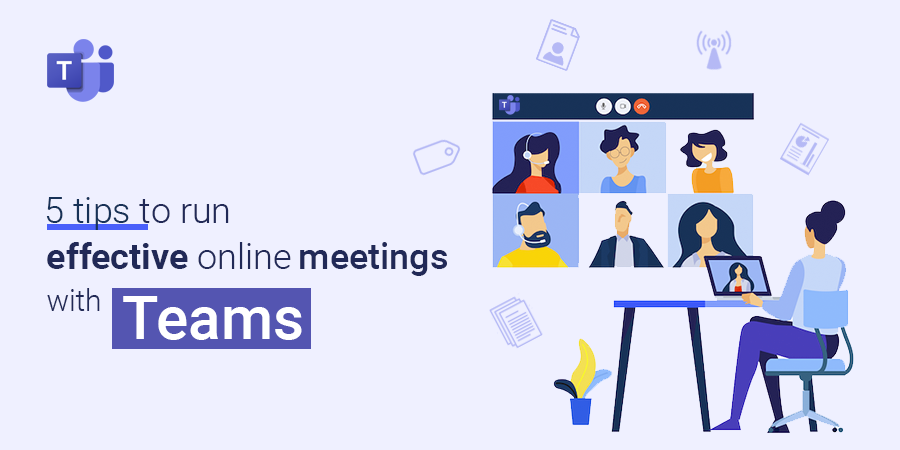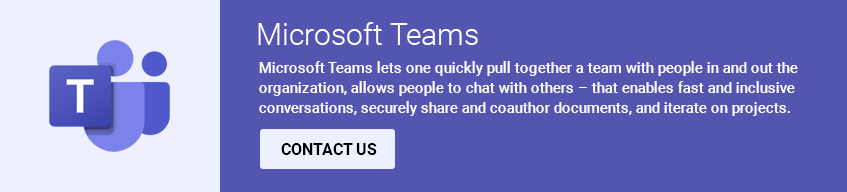With remote working in common, the number of people doing online meetings have increased. This has actually come as a welcome relief for everyone who could not otherwise connect to the important schedules. Currently, Microsoft teams is a widely used application for communication and collaboration – some tips below will actually help you to push forward Teams for best possible business experiences.
1. Meetings and live events in teams
Microsoft teams allows audio, video and screen sharing up to 300 people – one of the key ways to collaborate into teams. You just need to look in the invitation for instructions calling in. Live events are extension of meetings that allows you to gather and produce events and stream large audiences – till 10,000 people.
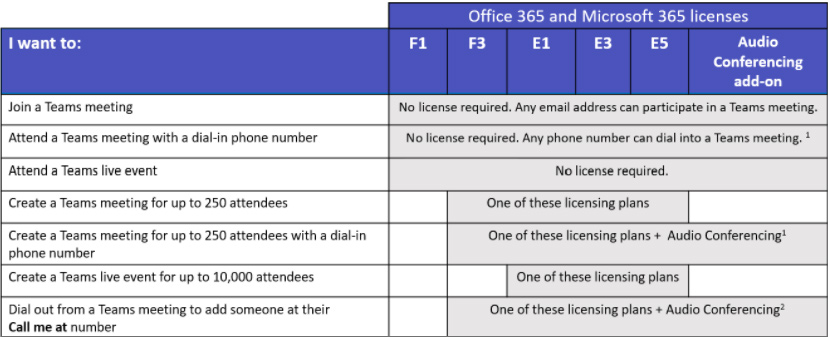
2. Enabling users to record their names when they join
While setting up an audio conferencing in Microsoft 365, one can receive phone numbers which is called an audio conferencing bridge. The Conferencing Bridge answers a call for a user who is dialing into a meeting using a phone.
To use the Microsoft teams admin center,
- In the left navigation, go to Meetings > Conference Bridges.
- At the top of the Conference Bridges page, click Bridge settings.
- Enable or disable Meeting entry and exit notifications.
- If enabling notifications, choose Names or phone numbers under Entry/exit announcement type, and then turn on Ask callers to record their name before joining a meeting.
- Click Save.
3. Manage tags in teams
This feature allows users to effectively connect people with a subset of people on a team. People can be categorized based on their attributes such as role, project, skill or location. By default, team owners can add tags.
Can be especially used in case where –
- A store manager posts an announcement to a channel that notifies all the cashiers.
- A system engineer gives an announcement to a channel to notify all on-shift field engineers.
These settings can be changed to allow team members to create, delete, edit or manage tags or you can turn off tags for your organization.
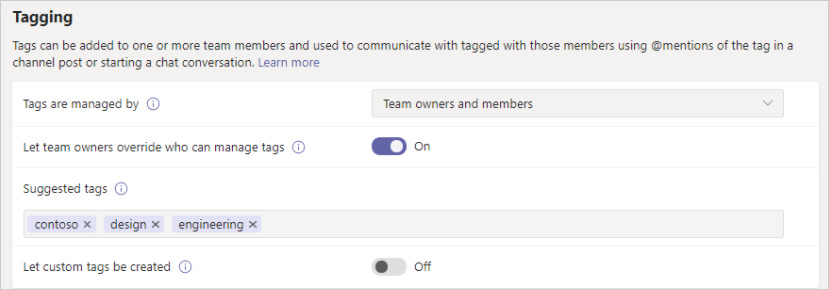
4. View analytics in teams
To have an insight into usage patterns and activity on their teams, with such information, user cans see data such as active number of users, posts, replies and more on three levels.
- Cross team analytics – Usage data for all teams as they are member or owner
- Per team analytics – Granular data showing data for a specific team
- Per channel analytics – Usage data for a specific channel
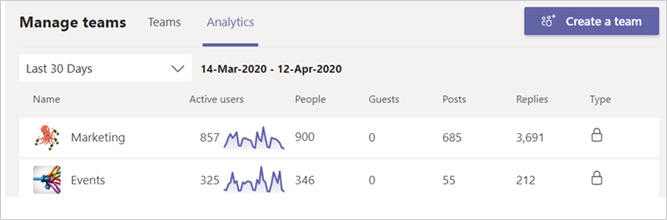
5. Get a meeting attendance report
This is especially useful while tracking attendance of users in meetings. As a user, you can control whether meeting organizers can download attendance reports by setting up a Teams meeting policy. With this arrow, one can download the number of attendees in the meeting.
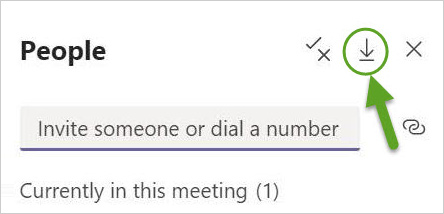
Microsoft Teams lets one quickly pull together a team with people in and out the organization, allows people to chat with others – that enables fast and inclusive conversations, securely share and coauthor documents, and iterate on projects. Learn more by connecting with us and join the league to reap maximum benefits.