
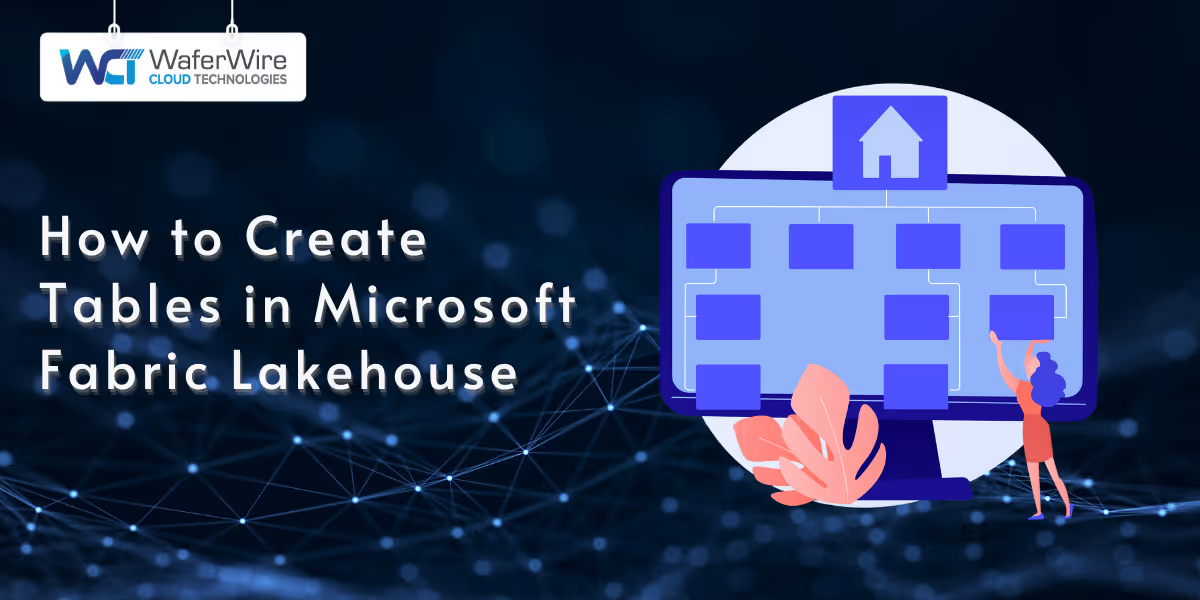
Microsoft Fabric is an end-to-end analytics platform that unifies data movement, data science, real-time analytics, and business intelligence within a single integrated environment. At the heart of this platform is the Lakehouse architecture, which combines the scalability of a data lake with the structure and management features of a traditional data warehouse.
This article provides a step-by-step guide to creating tables in Microsoft Fabric Lakehouse using various approaches, including notebooks, Structured Query Language (SQL) endpoints, dataflows, and direct file uploads. Whether you're a data engineer or a business analyst, this guide will help you set up and manage your tables with confidence.
To begin, let’s establish a foundational understanding of the Lakehouse architecture and its key components in Microsoft Fabric.
A Lakehouse in Microsoft Fabric is a modern data architecture that blends the best features of data lakes and data warehouses. It enables users to store vast amounts of raw or structured data in a data lake while also allowing for fast, SQL-based querying and analytics, similar to a traditional data warehouse.
Unlike siloed systems, a Lakehouse provides a unified data foundation that enables data engineers, and business users to collaborate in a single environment.
In Microsoft Fabric, the Lakehouse is tightly integrated with OneLake (Microsoft’s unified data lake). It supports open standards like Delta Lake, ensuring scalable storage and Atomicity, Consistency, Isolation, and Durability (ACID)-compliant transactions.
Some of the key components of Microsoft Fabric Lakehouse include:
Now that we’ve explored what makes the Fabric Lakehouse architecture unique, let’s consider when and why you might choose Lakehouse tables over traditional database tables.
Lakehouse tables are particularly suited for large-scale, flexible analytics workflows, while traditional databases excel in transactional systems. This comparison helps determine which approach aligns with your data strategy.
FeatureLakehouse TablesTraditional DatabasesStorage TypeStored in OneLake (cloud object storage).Typically stored on relational DB servers.ScalabilityHighly scalable for big data workloads.May require tuning and scaling resources.PerformanceOptimized with Delta Lake and Spark.Optimized for structured, transactional data.FlexibilityHandles structured, semi-structured, and unstructured data.Best for structured, schema-bound data.Ideal Use CasesData ingestion, transformation, and large-scale analytics.OLTP, transactional systems, small-to-mid BI workloads.
With a clearer understanding of their benefits, let’s proceed to the practical steps and conditions required to start creating tables in a Fabric Lakehouse environment.
Also Read: Power BI Git Integration with Microsoft Fabric Explained
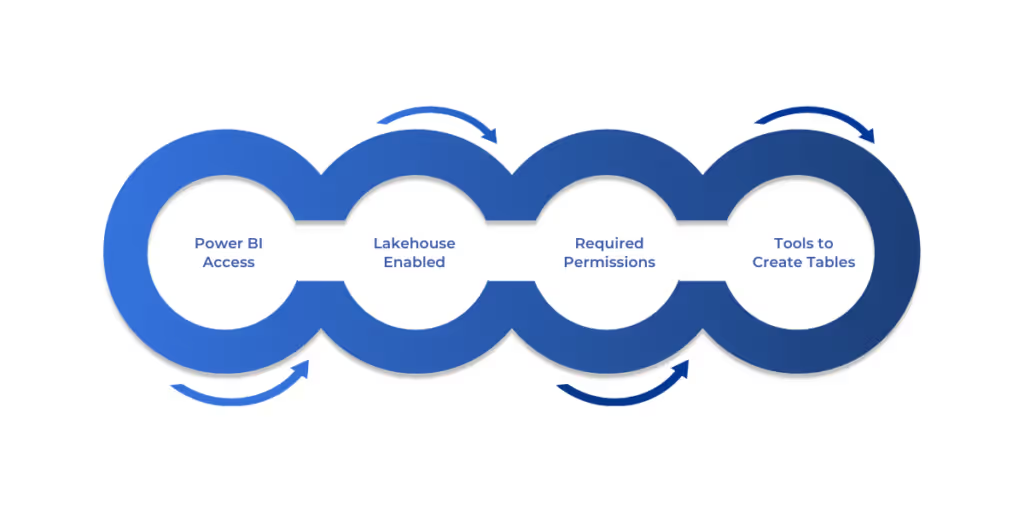
Before you start creating tables in Microsoft Fabric Lakehouse, make sure the following prerequisites are in place. These ensure you have the right access, environment, and tools to work efficiently.
To use Microsoft Fabric features, including the Lakehouse experience, you need one of the following:
Check your Power BI workspace settings or Microsoft 365 admin center to confirm access.
Ensure that you are working inside a Fabric-enabled workspace that supports Lakehouse artifacts. Within this workspace, you’ll be able to create and manage Lakehouse objects like:
If the Lakehouse option doesn’t appear when creating a new item, your workspace might not be Fabric-enabled, or your permissions might be limited.
To create and manage tables in a Lakehouse, you need at least one of the following workspace roles:
If you only have a Viewer role, you will be able to browse data but not create or edit tables.
Depending on your preferred workflow and technical skill set, you can use one or more of the following tools to create tables in the Lakehouse:
Make sure these tools are available and configured in your workspace before proceeding to table creation.
Once you’ve confirmed the setup, it’s time to explore the different methods you can use to create tables within the Fabric Lakehouse.
Microsoft Fabric offers several ways to create tables in your Lakehouse, depending on your comfort with code, the data source, and the complexity of the required transformation. Below are four primary methods to get you started:
For users familiar with code, notebooks provide a flexible and powerful way to create tables using PySpark or Spark SQL.
Steps:
Example:
# Create a DataFrame
data = [("Alice," 34), ("Bob," 28)]
df = spark.createDataFrame(data, ["Name," "Age"])
# Save DataFrame as a Delta table
df.write.format("delta").saveAsTable("people")
This will create a Delta table named people in your Lakehouse, accessible via both notebooks and the SQL endpoint.
SQL-savvy users can create tables directly via the SQL Analytics Endpoint, using familiar Data Definition Language (DDL) commands.
Steps:
Example:
CREATE TABLE employees (
id INT,
name STRING,
department STRING
)
USING DELTA;
You can later use INSERT INTO employees VALUES (...) or load data using pipelines or notebooks.
For a no-code approach, Dataflows Gen2 enables you to transform and load data visually.
Steps:
This is ideal for business analysts or users unfamiliar with code who need to automate recurring transformations.
For quick ingestion of existing datasets, you can upload files directly to your Lakehouse.
Steps:
This method is perfect for quick prototyping or one-time data ingestion.
Each method serves different user types, from developers to analysts, and offers varying levels of control and automation. Select the option that aligns with your workflow and technical preferences.
After setting up your tables, it’s essential to know how to interact with them, query, manage metadata, and optimize performance for real-world use.
Also Read: Power BI Premium to Microsoft Fabric Transition Guide
Once your tables are created in Microsoft Fabric Lakehouse, the next step is learning how to manage them efficiently and run meaningful queries. Fabric provides tools for exploring table structures, optimizing performance, and leveraging Delta Lake’s powerful versioning features.
To inspect a table's structure:
Example SQL:
DESCRIBE TABLE my_table;
This displays column names, types, and comments, useful for documentation and validation.
Microsoft Fabric Lakehouse includes a built-in SQL editor through the SQL Analytics Endpoint. You can run queries to explore or manipulate your data:
Common examples:
-- Select the top 10 rows
SELECT * FROM sales_data LIMIT 10;
-- Filtered query
SELECT customer, total_amount
FROM sales_data
WHERE total_amount > 1000;
You can also join multiple tables, create views, or export query results to Power BI for visualization.
Partitioning helps improve query performance by reducing the amount of data that needs to be scanned during execution. In Delta tables, you can define partitions at creation or during data ingestion.
Best practices:
Example in PySpark:
df.write.partitionBy("region").format("delta").saveAsTable("sales_by_region")
You can also optimize tables using OPTIMIZE and analyze them with VACUUM to remove obsolete files.
Delta Lake provides built-in versioning, allowing you to travel back in time or audit changes.
Useful commands:
This makes it easy to recover from mistakes, track changes, or compare past datasets.
But even the best setups can face issues. Let’s look at some common pitfalls you may encounter and how to avoid them.
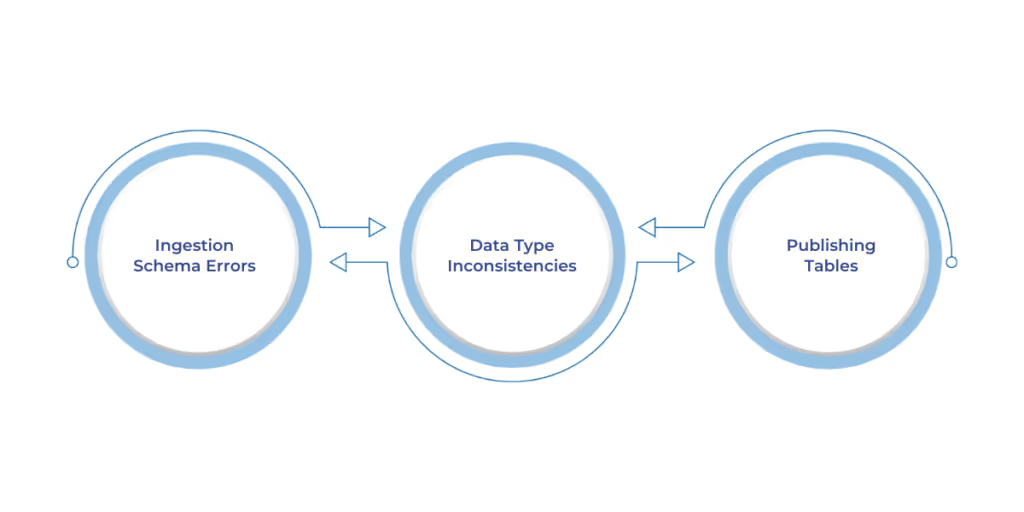
While Microsoft Fabric Lakehouse offers a flexible and powerful data environment, users can encounter a few common issues when creating and managing tables. Being aware of these pitfalls and how to address them can save you time and prevent data quality problems.
When uploading files (CSV, Parquet, etc.) to create a new table, Microsoft Fabric may incorrectly infer the schema or column data types, especially if the data contains missing values or inconsistent formatting.
How to Avoid It:
Pro tip: Use Dataflows Gen2 or a notebook to apply transformations and validate column types before saving to a table.
PySpark and SQL in Fabric sometimes interpret data types differently. For example, a DoubleType in PySpark might behave differently from a FLOAT in SQL. This can cause issues when switching between the two interfaces or joining tables created by different methods.
How to Avoid It:
Pro tip: Define schemas upfront in both PySpark and SQL environments to maintain consistency across tools.
Users often encounter errors when attempting to save tables, especially when using notebooks or pipelines. These are usually due to insufficient permissions on the workspace or Lakehouse object.
How to Avoid It:
Pro tip: If using shared notebooks or pipelines, always confirm that the assigned workspace roles have the necessary permissions to run and publish outputs.
Avoiding these pitfalls sets you up for long-term success, but applying best practices ensures your Fabric Lakehouse setup remains scalable, maintainable, and team-friendly.
Also Read: Managing Microsoft Fabric Capacity and Licensing Plans

To build a scalable, maintainable, and secure data environment in Microsoft Fabric Lakehouse, it’s important to follow established best practices. These tools help teams stay aligned, ensure data integrity, and facilitate smoother collaboration across projects and roles.
Well-named tables help teams quickly understand the purpose, source, and structure of the data. This is especially useful in shared workspaces or when managing multiple Lakehouses.
Best practices:
Example: stg_transactions_azure_blob_june clearly indicates a staging table sourced from Azure Blob in June.
Delta tables in Fabric Lakehouse provide ACID transactions, schema enforcement, and time travel capabilities. This helps prevent data corruption and supports rollback if needed.
Tips:
Bonus: Delta tables make your pipeline workflows more resilient to failure and easier to debug.
Manually creating tables is suitable for exploration, but automation ensures consistency and scalability, particularly in production environments.
Best practices:
Pro tip: Add notifications or logs to alert when tables fail to update, or schemas break.
Without proper documentation and governance, data misuse or errors become more likely to occur. Data governance ensures clarity, accountability, and security.
Best practices:
Pro tip: Maintain a shared metadata catalog or data dictionary for larger teams or enterprise projects.
Microsoft Fabric’s Lakehouse model brings flexibility, performance, and openness to your data workflows. Experiment with different tools, especially Notebooks, and the SQL Analytics Endpoint, to discover what works best for your project and team.
Start small, validate your schema, and build repeatable processes. The more you explore Fabric’s Lakehouse features, the more powerful and intuitive it becomes.
At WaferWire, we don’t just guide you through table creation in Microsoft Fabric Lakehouse; we architect robust, scalable data environments that drive real results. Whether you’re building your first Delta table or orchestrating enterprise-wide dataflows, our team ensures your Lakehouse setup is optimized for performance, security, and business impact.
From notebooks to SQL endpoints, pipelines to access control, we help you move beyond the basics to a truly intelligent data foundation. With deep expertise in data engineering, analytics, and Microsoft Fabric’s ecosystem, we tailor every implementation to fit your workflows — not the other way around.
Ready to elevate your Lakehouse strategy? Partner with WaferWire to turn Microsoft Fabric into a competitive advantage. Contact us today to build, automate, and scale your data tables with confidence.

