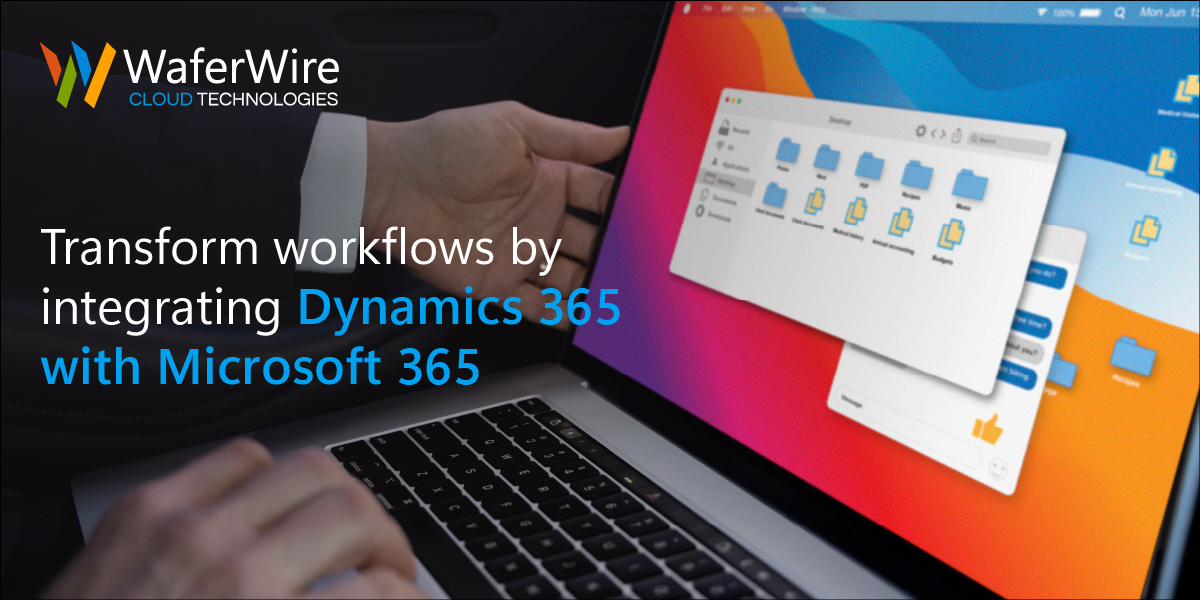Effective communication and efficient workflow are essential for modern businesses like yours to thrive. So, to achieve this, you must use various specialized tools to manage your customer relationships, streamline your operations, and foster collaboration among teams.
Therefore, Microsoft offers two dominant solutions to achieve these goals: Dynamics 365 and Microsoft 365.
While Dynamics 365 provides you with intelligent customer relationship management (CRM) and enterprise resource planning (ERP) capabilities, Microsoft 365 offers you essential communication and productivity tools.
Now, the question arises: Why integrate Dynamics 365 with Microsoft 365?
Think that you are a sales manager at a growing tech company. Your daily responsibilities include managing customer relationships, tracking sales opportunities, and ensuring your team collaborates efficiently. You use Dynamics 365 to manage customer data, but your team primarily relies on Microsoft 365 tools like Outlook, Teams, and SharePoint for communication and collaboration.
Without integration, you are often switching between applications, manually copying data, and struggling to maintain consistency in your customer records. Isn’t this time-consuming? Aren’t you facing errors and missed opportunities?
In such a scenario, integration is the key to improving efficiency.
Benefits of integrationThe integration of Dynamics 365 with Microsoft 365 brings a host of benefits to organizations:
|
So, how can you integrate Dynamics 365 with Microsoft 365?
Step 1: Define integration objectives
Start by identifying your integration goals. Determine what data and processes you want to connect between the two systems. Here is how to do it:
- Assess your needs: Identify your organization’s needs and pain points where integrating Dynamics 365 with Microsoft 365 can bring the most significant benefits.
- Set clear objectives: Be specific in defining your goals. For example, are you looking to streamline customer data access, automate processes, or improve team collaboration?
- Prioritize integration goals: If you have multiple integration objectives, prioritize them based on their impact and feasibility.
Step 2: Choose the best integration approach
Microsoft offers several methods for integration, such as using out-of-the-box connectors or custom development. Select the approach that best aligns with your goals and resources:
Step 3: Assess resource availability
Consider your organization’s technical expertise and available resources. Decide whether you can leverage in-house capabilities or if external assistance is needed.
Step 4: Configure data synchronization
Map data fields in Dynamics 365 to corresponding fields in Microsoft 365 applications. Create a mapping plan for each data field. Ensure that data is synchronized accurately and consistently by defining data transformation rules.
Step 5: Establish a synchronization schedule
Decide how often data must synchronized. Consider real-time synchronization for critical data and scheduled updates for less time-sensitive information.
Step 6: Automate workflows
Identify the processes that can benefit from automation. Create automated workflows to trigger actions in one system based on events in the other. For example, automate the creation of customer records in Dynamics 365 when a new lead is added in Outlook. Thoroughly test the automated workflow.
Step 7: Test and validate
Thoroughly test the integration to ensure data flows as expected. Validate that your workflows and automation function correctly. Check the data flow between Dynamics 365 and Microsoft 365. Verify that records, contacts, and other information move seamlessly. Test the automated workflows you have created to confirm that they trigger the intended actions in response to specific events. Involve end-users to validate that the integration meets their needs and aligns with their daily workflows. Assess the performance of the integrated systems, ensuring there are no latency or reliability issues. Ensure that data remains secure during the integration process and that user access is controlled appropriately.
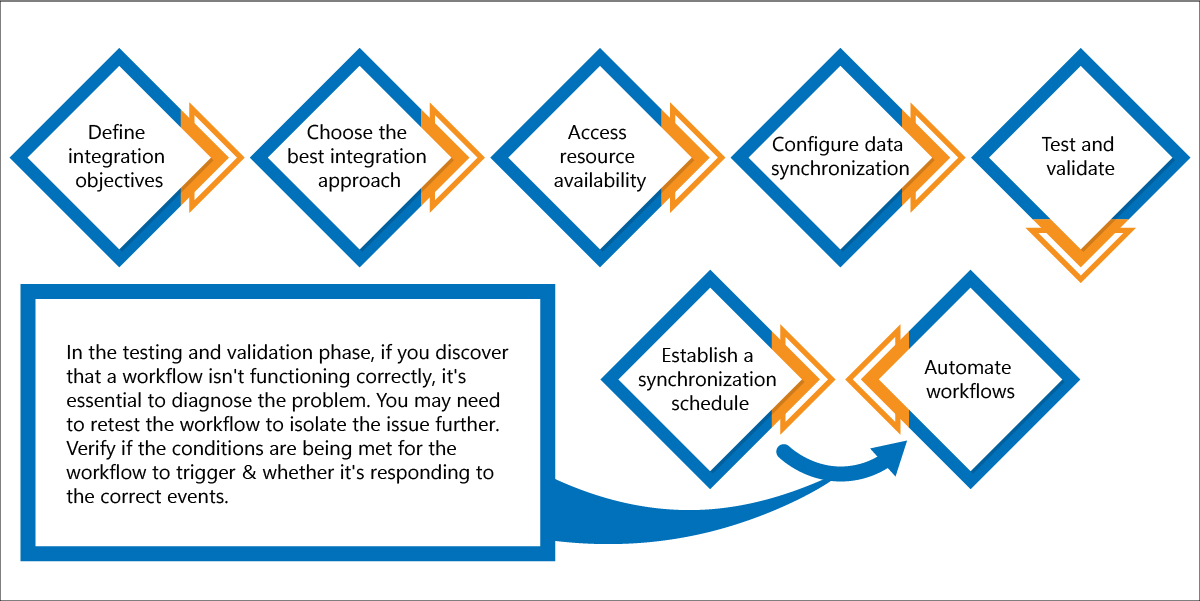 Fig: Step-by-step implementation of integrating Dynamics 365 with Microsoft 365
Fig: Step-by-step implementation of integrating Dynamics 365 with Microsoft 365
To summarize, integrating Dynamics 365 with Microsoft 365 is the key to simplifying workflows and enhancing productivity. By automating tasks, streamlining data access, and improving collaboration, your organization can stay competitive and better serve your customers. Do not let manual data entry and disjointed systems hold you back; embrace integration for more efficient and effective ways of working. It is time to simplify your workflow and drive success.