
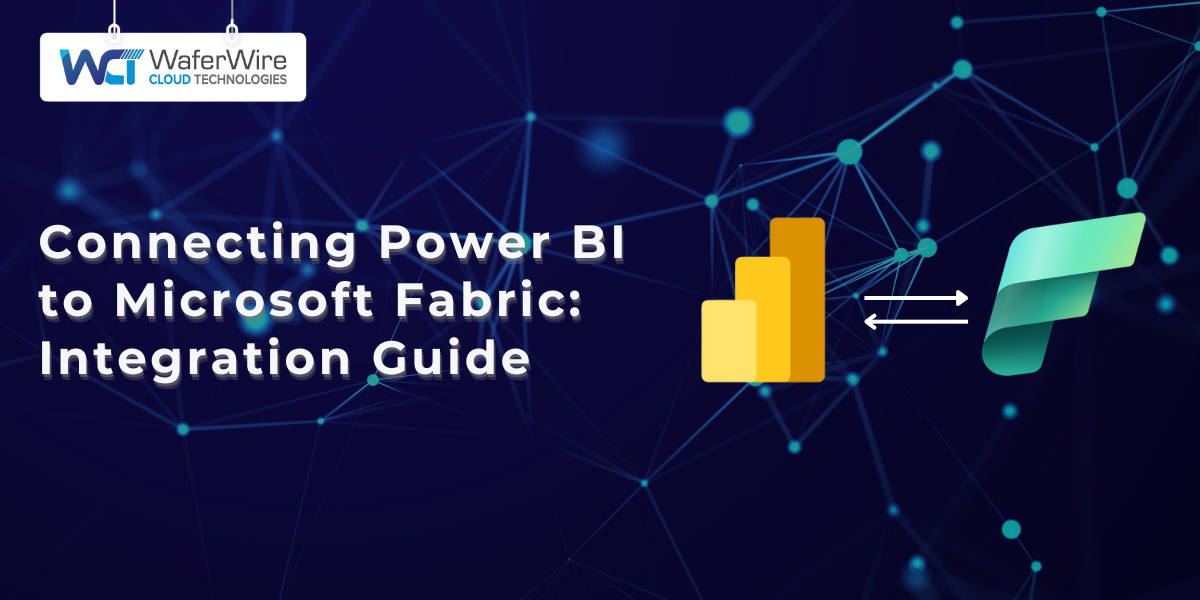
In a data-driven business environment, connecting insights to actions is critical. Microsoft Fabric brings together analytics, governance, and storage in a unified platform, while Power BI enables real-time visualization and reporting.
When you connect Power BI to Microsoft Fabric, you get an integrated solution for managing, analyzing, and presenting business data efficiently.
This blog explains how to connect Power BI to Microsoft Fabric, the available methods, pricing models, performance guarantees, and security measures to ensure you maximize business value.
Before we get into the technical setup, let’s look at why connecting Power BI to Microsoft Fabric is so important for businesses today.
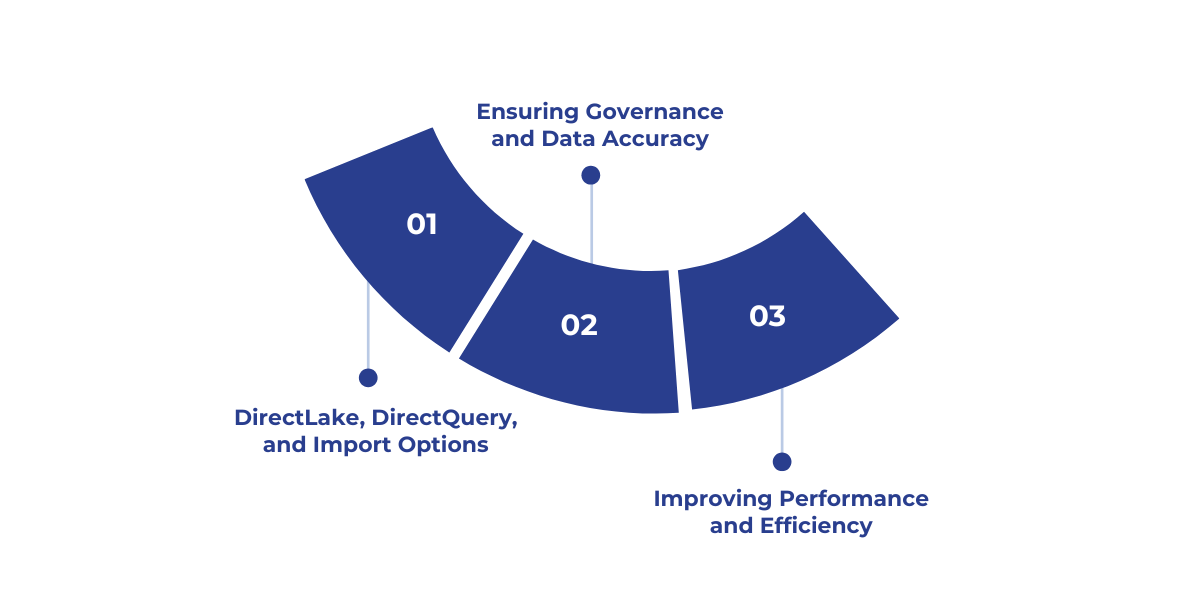
Connecting Power BI to Microsoft Fabric is designed to help businesses streamline data analytics and ensure insights are accurate, timely, and actionable.
Microsoft Fabric offers a range of integration options tailored to different business requirements, enabling organizations to select the connection mode that best fits their dataset size, performance needs, and reporting goals.
Before exploring the specific connection options, it’s important to understand how each mode addresses different analytics scenarios.
Each connection mode provides distinct advantages depending on your analytics needs:
By connecting Power BI to Microsoft Fabric, businesses can centralize their data into a single, governed source of truth. This reduces errors, avoids conflicting metrics, and ensures analysts and decision-makers are working with reliable information.
Integration with Microsoft Fabric lowers latency, improves query performance, and reduces duplication of effort. Teams can access up-to-date insights quickly, enabling faster, data-driven decisions across the organization.
Now that you know the benefits, let’s explore the different ways you can actually connect Power BI to Fabric.
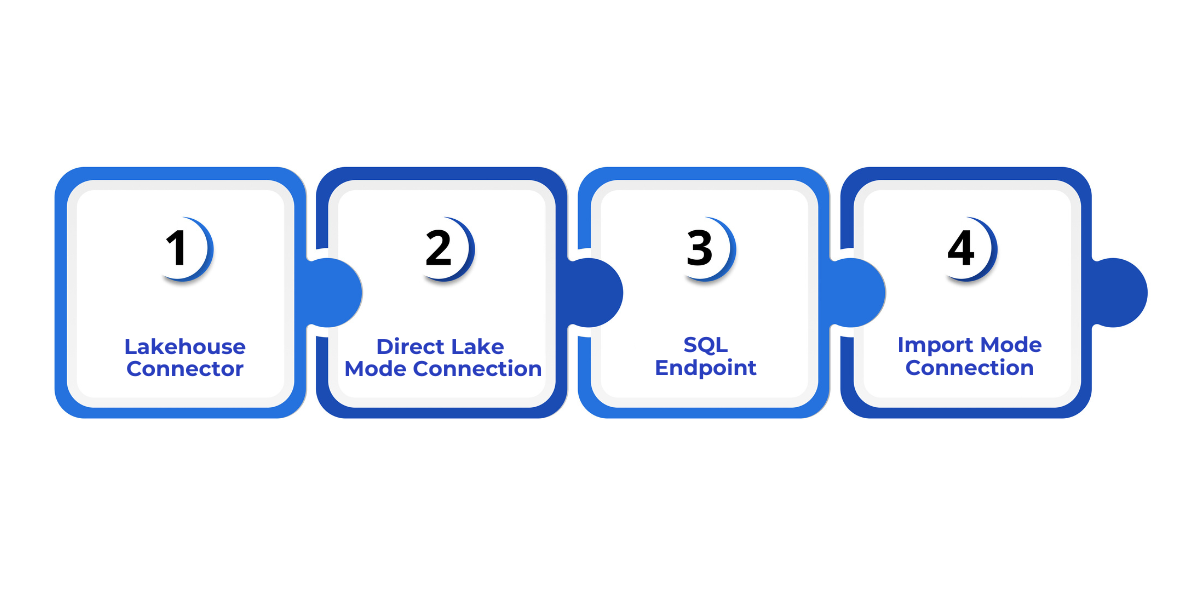
There are several ways to connect Power BI to Microsoft Fabric. Each of the below method offers trade-offs in performance, scalability, and governance.
The Lakehouse connector enables direct integration between Power BI and Fabric uses OneLake. It provides fast, real-time access to data while maintaining governance across datasets, eliminating duplication and ensuring consistency.
To connect,
Best for: Large datasets requiring live analytics and consistent governance.
Advantages:
Considerations:
Also Read: Microsoft Fabric vs AWS: Cloud Platform Comparison Guide
Direct Lake mode allows Power BI to connect live to Microsoft Fabric’s semantic model. Queries are executed directly on OneLake, enabling instant insights for large datasets.
Power BI automatically generates datasets and SQL endpoints in OneLake, simplifying the setup process and users can interact with datasets in real time, with queries executed directly on OneLake. This provides instant insights and ensures a consistent single source of truth.
Best for: Large datasets or complex models requiring near real-time analytics.
Advantages:
Considerations:
SQL Endpoints provide flexible ways for Power BI to interact with Fabric data, supporting DirectQuery for real-time analytics or Import Tables for offline, fast performance.
In Import Mode, datasets are cached locally for interactive analysis, while DirectQuery reads live from Fabric.
Note that Direct Lake requires Fabric or Premium capacity, whereas Import and DirectQuery can work with Pro licenses but may have limitations on dataset size and refresh frequency.
Best for: Scenarios requiring either live analytics or offline cached datasets.
Advantages:
Considerations:
Import Mode allows Power BI to ingest data from Microsoft Fabric into its in-memory engine. Instead of querying Fabric live, the dataset is loaded into Power BI for analysis, providing fast and responsive reporting.
Best for: Small to mid-size datasets or scenarios where offline access and interactive reporting are important.
Advantages:
Considerations:
Now that you’ve seen the individual connection methods, let’s compare them side by side to understand their performance, scalability, and data handling differences.
To make these connection methods work smoothly, proper configuration of Microsoft Fabric is essential.
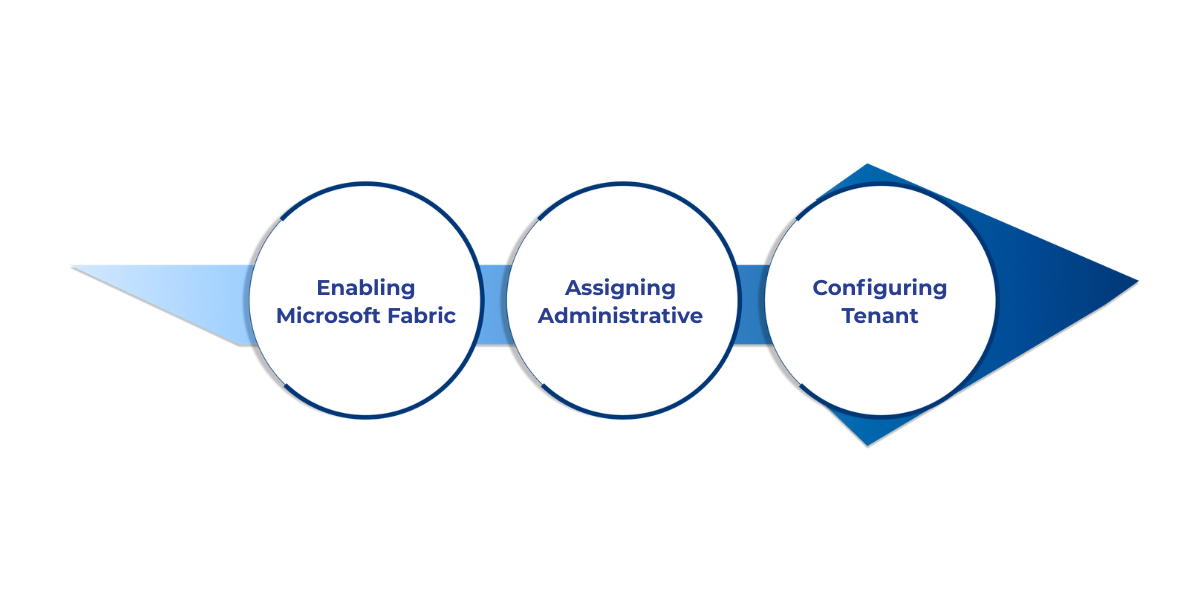
Here’s a step-by-step guide to prepare your environment effectively.
This is the foundation for all integrations. You must enable Fabric in the Power BI admin portal to allow your organization to connect to Fabric datasets and capacities.
Clear role definitions ensure secure access and smooth management of datasets and capacities. Admins oversee the connection and maintain governance.
Optimizing tenant-level and capacity configurations ensures efficiency, security, and compliance across your Fabric architecture.
Once configured, you must also evaluate security, reliability, and pricing. These considerations help businesses adopt a setup that’s both safe and cost-effective.
Connecting Power BI to Microsoft Fabric requires careful attention to security, compliance, performance, and cost to ensure reliable, governed analytics. Here’s a detailed breakdown.
Protecting enterprise data is essential when integrating Power BI with Fabric:
High performance and guaranteed uptime are critical for analytics reliability:
Once configured, you must also evaluate security, reliability, and pricing. These considerations help businesses adopt a setup that’s both safe and cost-effective.
Also Read: Getting Started with Fabric Data Factory: A Comprehensive Guide
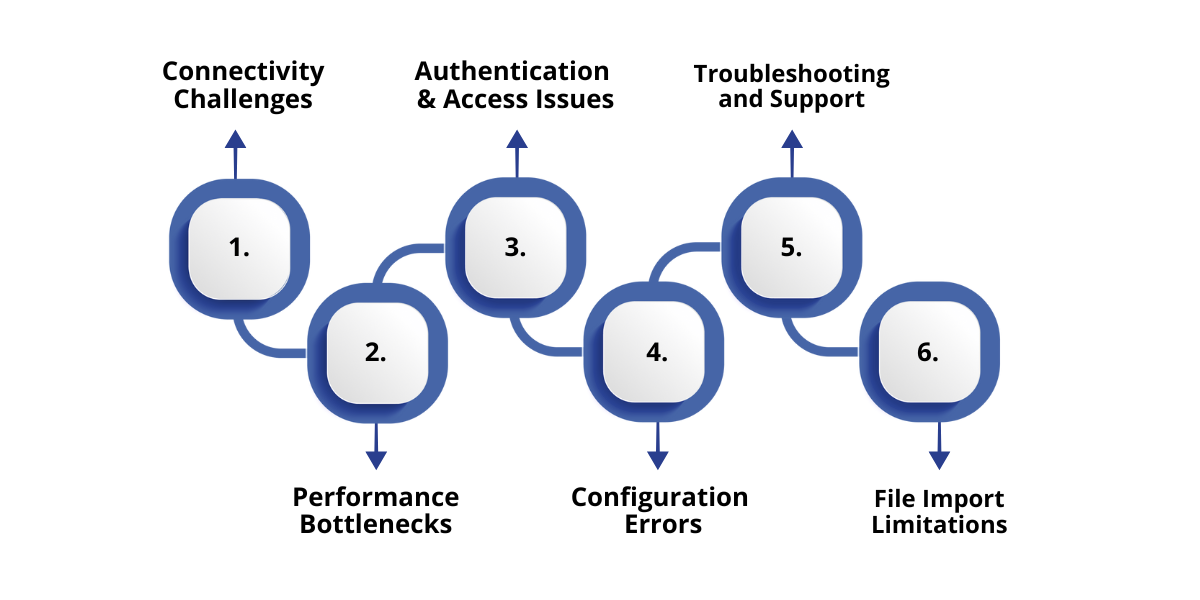
Integrating Power BI with Microsoft Fabric can present several challenges, but addressing them methodically ensures a seamless, secure, and high-performing experience.
Here’s an in-depth look:
Connecting Power BI to Fabric DataWarehouse can sometimes result in intermittent or failed connections, particularly when working with large or complex datasets or data integration.
Solution:
Large datasets or complex models can slow down report performance, affecting analytics reliability.
Solution:
Users may encounter errors due to improper permissions, role misassignments, or tenant misconfigurations.
Solution:
Incorrect settings can prevent seamless integration and affect analytics performance.
Solution:
Teams may struggle to resolve integration issues without clear guidance, delaying analytics deployment.
Solution:
While connecting Power BI to Fabric, certain file import restrictions may apply, especially when dealing with large or complex datasets.
Solution:
Even with the right configuration, challenges may appear. Addressing these issues ensures smoother adoption and long-term efficiency.
Connecting Power BI to Microsoft Fabric enables businesses to leverage real-time analytics, centralized governance, and seamless integration across workloads.
By choosing the right connection mode, DirectLake, DirectQuery, or Import and following best practices, organizations can achieve faster insights, maintain data security, and scale their reporting capabilities efficiently.
Need expert guidance on integrating Power BI with Microsoft Fabric? At WaferWire, we help businesses implement robust, secure, and high-performance connections between Power BI and Microsoft Fabric to ensure seamless data-driven decision-making.
Contact us today to start optimizing your analytics and cloud operations.
1. What are the main ways to connect Power BI to Microsoft Fabric?
You can connect using DirectLake, DirectQuery, or Import Mode. The choice depends on whether you need real-time analytics, cached speed, or enterprise-scale performance.
2. Does connecting Power BI to Microsoft Fabric require Premium or Fabric capacity?
DirectLake requires Fabric or Premium capacity, while Import Mode and DirectQuery can work with Power BI Pro licenses, though with some limitations.
3. How does connecting Power BI to Microsoft Fabric improve performance?
DirectLake avoids data duplication by reading directly from OneLake, while Import Mode offers fast cached queries. Together, they ensure low latency and high scalability for analytics.
4. Is my data secure when using Power BI with Microsoft Fabric?
Yes, all data is encrypted at rest and in transit, with role-based access and compliance with global standards like GDPR and HIPAA.
5. Can Power BI integrate with other tools after connecting to Microsoft Fabric?
Yes, Microsoft Fabric provides APIs for third-party integrations, automation workflows, and real-time streaming, allowing flexible and centralized analytics.

