

Downtime in Microsoft Dynamics 365 Finance and Operations (D365 F&O) can bring critical business processes, like invoicing, procurement, and payroll, to a standstill. Whether caused by an Azure outage, cyberattack, or failed update, the impact is immediate and costly.
That’s why a strong disaster recovery (DR) plan isn’t optional, it’s essential. In this blog, we break down Microsoft’s built-in DR capabilities, including geo-redundant backups and availability zones, and how organizations can enhance resilience through custom failover strategies, DR drills, and trusted partner support.
Disaster Recovery (DR) in Microsoft Dynamics 365 Finance and Operations refers to the strategy and systems put in place to restore critical services and data after an unexpected event, such as system failures, cyberattacks, or regional Azure outages.
Microsoft provides built-in Business Continuity and Disaster Recovery (BCDR) measures across its cloud infrastructure. These include:
Organizations can also enhance these capabilities with custom DR plans, covering roles, recovery procedures, and test drills, to ensure they meet internal RTO (Recovery Time Objective) and RPO (Recovery Point Objective) standards.
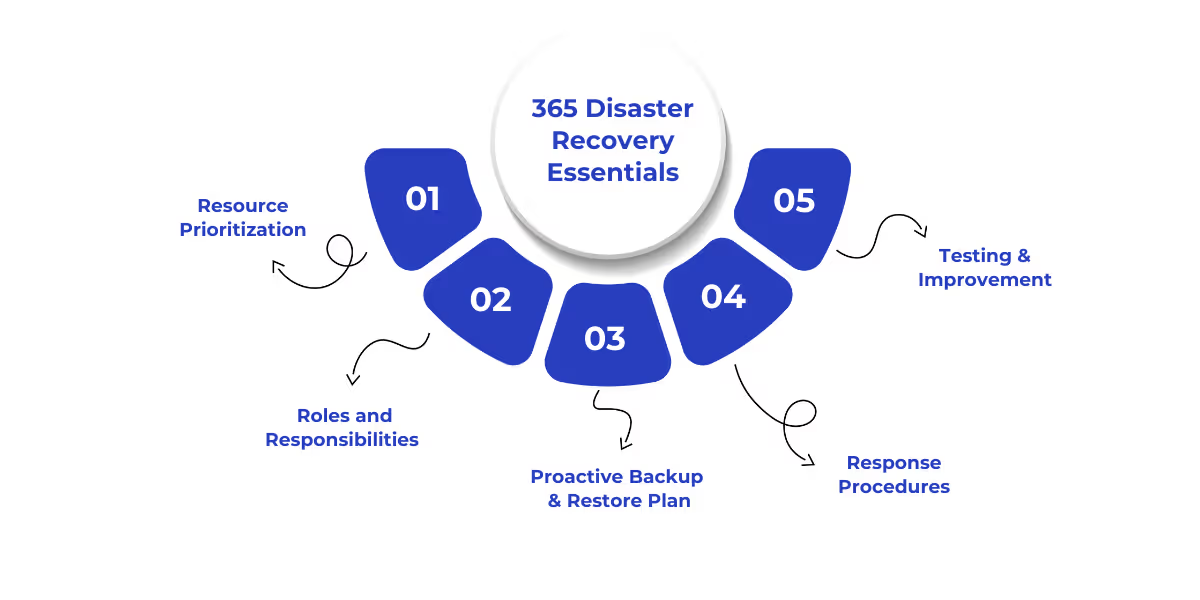
Building a resilient disaster recovery strategy for Microsoft Dynamics 365 Finance and Operations starts with identifying what needs protection. That includes not just your core D365 environment but everything connected to it, such as SQL Server databases, SharePoint integrations, and other critical systems feeding data into your operations.
The first step in building a recovery plan is cataloging all systems related to your Dynamics 365 instance. This means creating an inventory of:
Once the inventory is complete, assign a priority level to each system based on how critical it is to day-to-day business operations. Systems whose failure could result in data loss, customer dissatisfaction, or operational downtime should be considered high-priority and included in the immediate recovery scope.
Disaster recovery isn't just about having the right tools, it’s about making sure your team knows exactly what to do. Key responsibilities to define include:
Ensure every stakeholder knows their role during a recovery event, from IT admins managing the backups to business leads verifying data integrity post-restore.
Disasters come in many forms, cyberattacks, natural disasters, infrastructure failures, and your plan needs to account for all of them. A proactive disaster recovery approach for Dynamics 365 should include:
Backups must be consistent, complete, and validated. Daily backups with point-in-time recovery options are highly recommended, and storing copies offsite or in geo-redundant storage adds another layer of protection.
Clear, accessible documentation is a must. When Dynamics 365 is down, users should know:
This documentation must be available outside the Dynamics 365 platform itself, think cloud storage, internal knowledge bases, or shared drives.
Routine disaster recovery drills ensure your team is prepared for real-world scenarios. These tests reveal gaps, outdated procedures, or misaligned roles. Regular audits also help in aligning with compliance requirements.
Stress-testing your D365 backup and recovery plans is especially important for growing businesses. As your infrastructure scales, the complexity of recovery increases, making it vital to revisit and update the strategy periodically.
A strong disaster recovery plan starts with a clearly defined backup and restore strategy. In Dynamics 365 Finance and Operations, Microsoft handles automated backups, but organizations should still design a recovery approach that aligns with business continuity goals.
Understand Microsoft’s Backup Policy
Microsoft performs full database backups weekly, differential backups hourly, and transaction log backups every 5 minutes. These backups are retained for 28 days and include both production and sandbox environments.
Define Recovery Objectives
Establish your Recovery Time Objective (RTO) and Recovery Point Objective (RPO). While Microsoft targets near-zero RPO and sub-5-minute RTO for critical systems, your strategy should account for all dependencies, including custom integrations or third-party apps.
Plan for Geo-Failover
In the event of a regional Azure outage, Microsoft uses geo-redundant storage to restore environments in alternate zones. Still, companies should document internal actions required during such events and assign clear responsibilities.
Use the Admin Center for Restores
For Business Central environments, admins can restore environments to a specific point in time via the admin center, no manual backup handling needed.
Test Regularly
Schedule routine backup restoration tests and simulate failover drills. This ensures readiness when a real incident occurs.
A well-documented backup and restore plan ensures you're not just relying on automation, you’re actively prepared to recover operations without disruption.
Microsoft offers built-in BCDR capabilities for all Dynamics 365 and Power Platform production environments. These are designed to minimize downtime and data loss by leveraging Azure’s highly available and geographically distributed infrastructure.
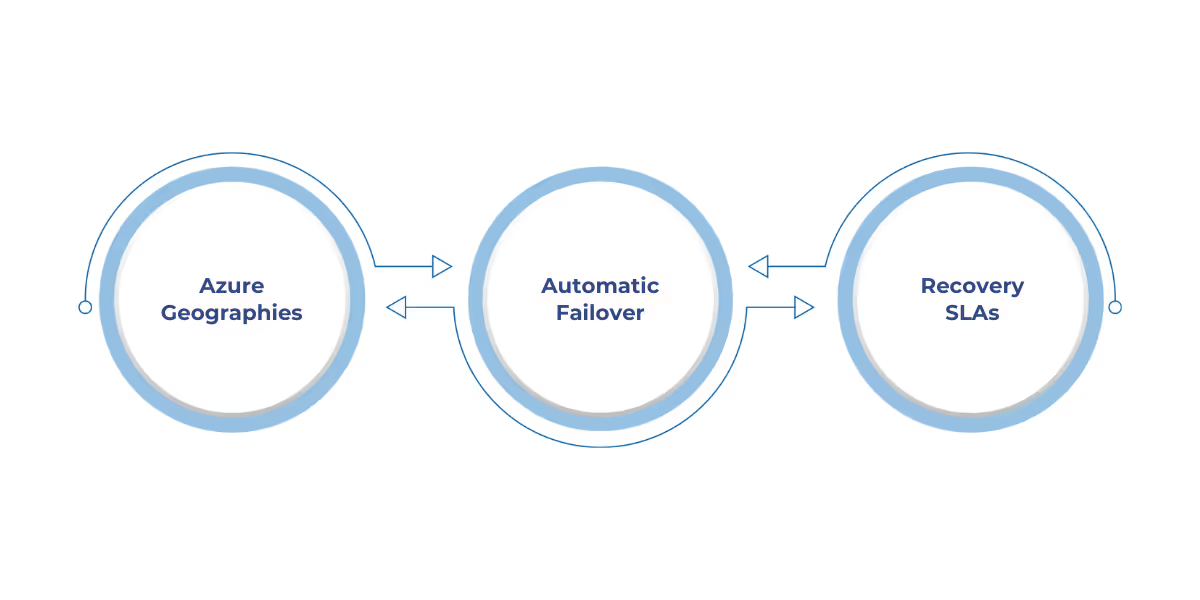
Key Highlights:
What You Can Do with SSDR:
Environment Requirements:
Azure Billing and Storage Considerations:
Note: As of this writing, Dynamics 365 Finance and Supply Chain Management environments are not supported by SSDR. The feature currently applies only to Dynamics 365 CE/CRM and Power Platform environments.
Step 1: Navigate to the desired environment in Power Platform Admin Center.
Step 2: Click the Disaster Recovery tile and enable SSDR.
Step 3: Wait ~48 hours for configuration to complete. Once ready, the environment will show “Environment ready for disaster recovery.”
To run a DR drill:
Once a DR drill is complete, organizations can switch back to the primary region. In testing, rollback took approximately 3 minutes.
If users experience connectivity issues post-rollback due to stale DNS entries, they may need to wait for their ISP to update DNS records or run ipconfig /flushdns on their device.
Microsoft has deeply integrated disaster recovery and high availability features into its Dynamics 365 and Business Central platforms to ensure business continuity and data durability, even during region-wide failures.
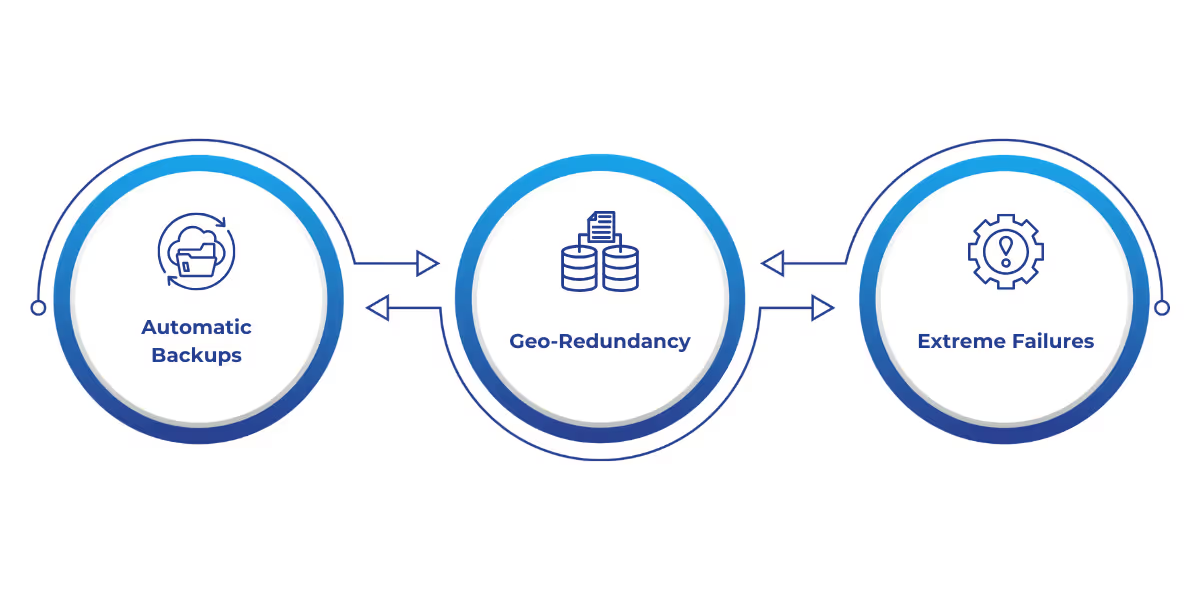
Dynamics 365 Business Central Online is hosted on Azure and uses Azure SQL Database to store tenant data. Microsoft automatically places the database in the Azure region closest to the customer's geographical location to optimize performance and compliance.
Here’s how disaster recovery is handled:
For SaaS-based Dynamics 365 applications (such as Customer Engagement apps), Microsoft provides active disaster recovery capabilities to safeguard production environments:
At WaferWire, we don’t just deploy Microsoft’s built‑in BCDR features, we tailor them to your business. From architecting self‑service failover drills and RPO/RTO validation to mapping responsibilities and testing rollback processes, we ensure your Dynamics 365 Finance and Operations environment is resilient, compliant, and always ready.
Need a DR strategy that aligns with your operational priorities? WaferWire’s experts will audit your current setup, run DR drills, and design recovery plans, so that when the unexpected happens, your finance and operations remain uninterrupted.
Downtime isn’t just inconvenient, it’s expensive. Whether caused by regional Azure outages, system failures, or cyberattacks, the consequences can ripple across your entire finance and operations ecosystem. That’s why investing in a clear, tested, and proactive disaster recovery plan for Dynamics 365 is essential.
At WaferWire, we help you strengthen your disaster recovery strategy, from leveraging Microsoft’s BCDR capabilities to custom-configuring failover drills and recovery automation. Let’s protect what drives your business, before disaster strikes.
Ready to build a rock-solid DR strategy for your Dynamics 365 environment?
1. Does Microsoft provide built-in disaster recovery for Dynamics 365 F&O?
Yes. Microsoft ensures high availability through geo-redundant backups, automated failovers across Azure Availability Zones, and replication of production environments. However, it's still crucial for organizations to document their own DR processes for clarity and speed during incidents.
2. How often are Dynamics 365 backups taken?
Microsoft performs full backups weekly, differential backups hourly, and transaction log backups every 5 minutes. These are retained for 28 days and cover both production and sandbox environments.
3. Can I restore a specific environment to a previous state?
Yes. For Business Central, admins can restore environments to a previous point in time using the Admin Center, without needing direct access to backup files.
4. What is the difference between RPO and RTO in disaster recovery?
Recovery Point Objective (RPO) refers to the maximum acceptable amount of data loss measured in time, while Recovery Time Objective (RTO) refers to how quickly systems must be restored. Microsoft typically maintains near-zero RPO and RTO under 5 minutes for D365 services.
5. Should I still run disaster recovery drills if Microsoft handles backups?
Absolutely. While Microsoft handles the infrastructure, your organization is responsible for internal response actions. Running drills helps validate roles, processes, and third-party integrations, ensuring real-world readiness.

