
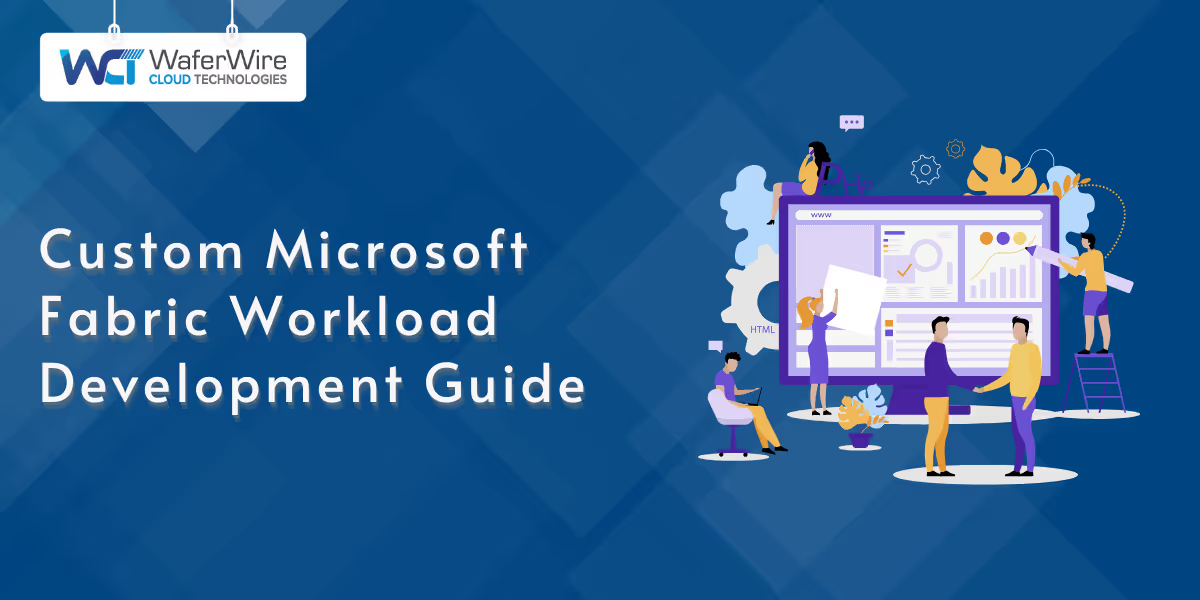
As businesses face increasingly complex data processing and workload management challenges, having a scalable and adaptable platform such as Microsoft Fabric is crucial.
Developing custom workloads within Fabric requires understanding its modular architecture and the interaction between frontend (FE) and backend (BE) components.
This guide provides a comprehensive breakdown of how to optimize Fabric’s features, secure communication, and scalability while ensuring high performance in custom workload development.
Microsoft Fabric's architecture is built around modular components designed for flexibility and high performance. The platform separates the frontend (FE) and backend (BE) responsibilities to ensure efficient communication and scalability.
The FE handles user interactions and data visualization, while the BE processes and stores data. Central to the architecture are:
These components work together to maintain optimal performance, reduce latency, and handle large-scale enterprise workloads.
The FE layer is responsible for delivering the user interface and ensuring smooth interaction between the user and the system. This includes:
Also Read: Simple Guide to Data Infrastructure and Analytics
The BE layer acts as the backbone of the Microsoft Fabric platform, handling all the data processing and computation tasks. Key responsibilities include:
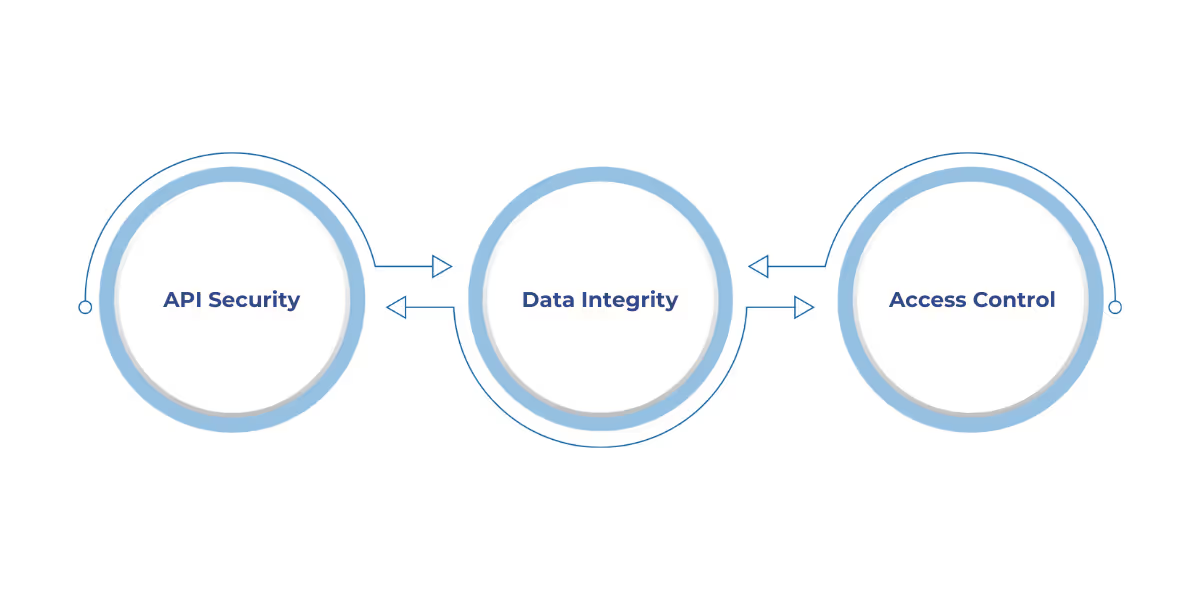
Ensuring secure communication between the FE and BE is critical for protecting sensitive enterprise data. Microsoft Fabric uses a combination of security protocols:
Also Read: Data Governance and Data Security: What to Know
Microsoft Fabric’s modular design supports horizontal scaling, making it ideal for growing workloads. Key features include:
The platform’s flexibility enables businesses to deploy a wide range of applications, from simple data reporting tools to complex AI-driven decision-making systems.
Once the architecture is in place, setting up the development environment is the next crucial step to optimize resources and configure for secure, efficient custom workload development.
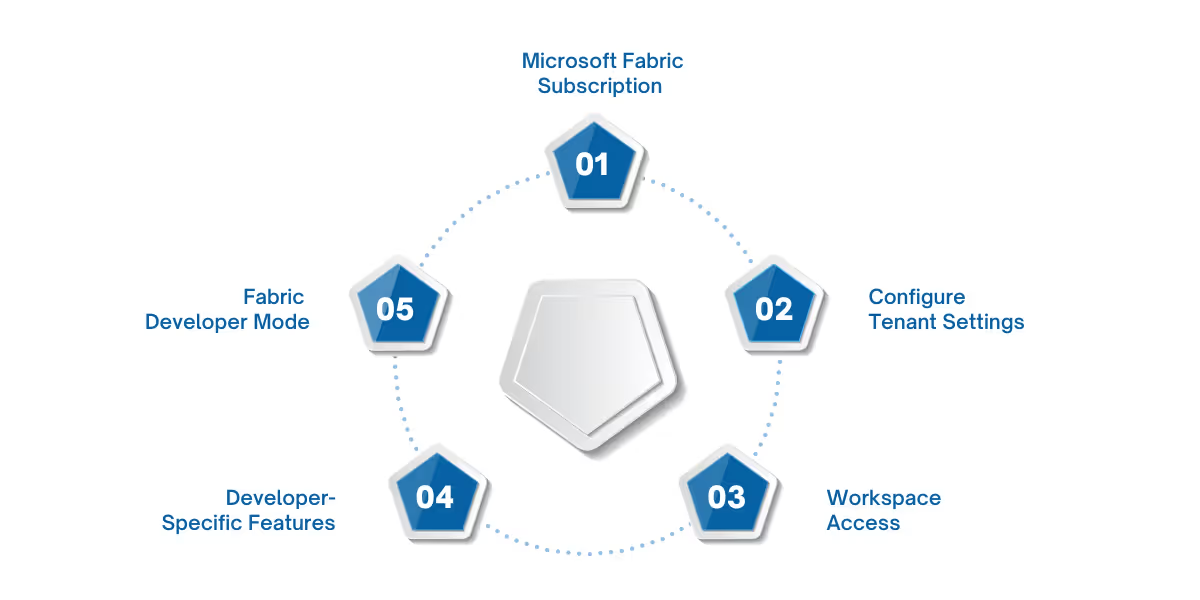
Setting up your development environment in Microsoft Fabric involves selecting the right subscription, configuring tenant settings, managing access, and enabling developer tools.
This section provides the necessary steps to optimize resources, control access, and configure the platform for scalable, secure, and efficient custom workload development.
Selecting the correct subscription is the first critical step. Follow these sub-steps to determine the right plan:
1. Evaluate Workload Size:
Consider the scale of your workload. If you expect heavy data processing or large storage needs, choose a plan that offers higher compute and storage capabilities.
2. Assess Specialized Service Needs:
If your workloads require advanced services like AI or machine learning, ensure that your subscription supports those additional capabilities.
3. Plan for Scalability:
Think about future growth. Choose a plan that allows for easy scaling of resources, enabling you to meet future demands as your business evolves.
Correct tenant configuration ensures that the environment is secure, organized, and optimized for your business needs. Follow these steps:
1. Define User Roles and Permissions:
Assign specific roles for users, such as administrators, developers, or end-users. Determine who can access what resources (compute, storage, APIs) and set access controls accordingly.
2. Allocate Resources:
Assign compute power, storage, and networking to each tenant based on workload requirements. This ensures that resources are optimized and workloads perform at their best.
3. Set Up Integration with External Services:
Configure connections to external data sources, APIs, and third-party services.
Ensure these integrations are secure and efficient, allowing smooth data transfer between the platform and external systems.
Admin workspace access is key to managing and monitoring the platform. Ensure your team has the necessary access to maintain the system. Complete these steps:
1. Monitor System Performance:
Regularly check the usage metrics of resources such as compute power, storage, and network traffic. Set up alerts for any unusual activity.
2. Manage Users:
Add or remove users, and assign roles based on the permissions defined in step 2. Make sure the right people have access to the right resources.
3. Configure and Manage Services:
Set up any custom services, ensuring that they integrate properly with the existing platform components. Monitor and maintain the services as necessary.
4. Implement Role-based Access Control (RBAC):
Use RBAC to ensure that only authorized individuals can perform admin-level actions.
To optimize the development process, enable key features designed for developers. Follow these steps:
1. Enable API Endpoints:
Activate API endpoints that provide programmatic access to platform components. This will allow developers to interact with services and build custom applications.
2. Set Up Logging and Debugging Tools:
Enable tools for logging errors and debugging workloads. These tools help identify and troubleshoot issues during the development and testing phases.
3. Install SDKs:
Install the relevant Software Development Kits (SDKs) to ease the development process. These SDKs provide libraries and frameworks that reduce development time and ensure the use of best practices.
Also Read: Exploring the Microsoft Fabric Admin Portal
Enabling Developer Mode provides advanced development features. Complete the following steps to activate Developer Mode:
1. Activate Debugging Tools:
Turn on debugging capabilities, allowing access to detailed logs, performance metrics, and error messages. This enables efficient troubleshooting during development.
2. Access Pre-release Features:
Gain access to experimental or pre-release features. This allows developers to test new functionality and provide feedback before the features are officially released to the platform.
3. Test Custom Integrations:
Use Developer Mode to test custom integrations in a safe, controlled environment before deploying them to production. This ensures that all integrations function as expected.
After setting up the environment, configuring workspace permissions ensures that access control is maintained across various users and services.
Workspace permissions define who can access specific resources and perform actions within the Microsoft Fabric environment. Configuring them properly ensures secure, role-based access control while optimizing collaboration.
With your workspace properly configured, the next step is utilizing the Fabric Workload Development Kit to streamline the creation and deployment of custom workloads.
The Fabric Workload Development Kit (WDK) is a set of tools and libraries designed to streamline custom workload development on the platform. It provides the necessary resources to build, test, and deploy workloads effectively.
Install and configure the WDK to integrate with your development environment. The WDK includes libraries for APIs, service interactions, and data manipulation. Ensure that all dependencies are configured correctly to avoid issues during development.
Use the WDK to build custom services by utilizing pre-built templates, APIs, and functions. Create data pipelines, configure logic for processing large datasets, and define services for your specific use case.
Use WDK’s built-in testing tools to validate the functionality of custom workloads. Ensure all edge cases are accounted for, and monitor performance against expected benchmarks.
Using APIs, service integrations, job management, and CRUD operations are core to effectively developing custom workloads on Microsoft Fabric.
Use APIs to integrate Microsoft Fabric with external systems and services, ensuring optimal performance and security for data interactions.
Manage jobs across different stages of workload execution, ensuring efficient resource usage and flow.
Use built-in support for Create, Read, Update, and Delete operations to manage data flow and maintain consistency.
Once development is complete, focus on publishing, testing, and scaling your custom workloads to ensure they meet business requirements and can scale efficiently.
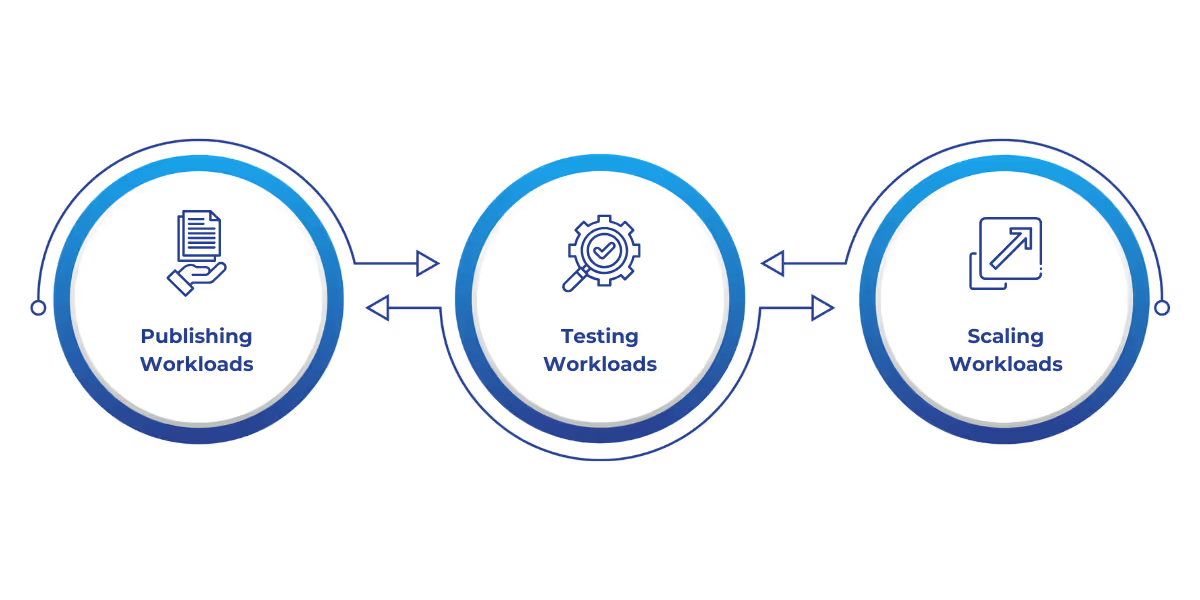
Publishing and testing custom workloads on Microsoft Fabric require careful planning and execution. Once tested, scaling ensures the workload can handle growth.
After successful testing, publish custom workloads to the production environment. Implement deployment pipelines that handle versioning, rollback, and integration with other services.
Use testing environments to simulate real-world scenarios before moving workloads to production.
Employ load testing, unit tests, and end-to-end tests to ensure that the workload performs under expected conditions.
Use Microsoft Fabric’s scalability features to adjust compute and storage resources based on workload demands.
Automate scaling using performance metrics to ensure the system can handle variable traffic while maintaining optimal performance.
How WaferWire Can Help with Microsoft Fabric
WaferWire enables organizations to optimize Microsoft Fabric for scalable, high-performance solutions through tailored cloud services and advanced data management strategies.
Integrating Microsoft Fabric for custom workload development provides a solid foundation for scalable and high-performance solutions. By focusing on modular architecture, secure communication, and resource optimization, businesses can efficiently execute complex workloads.
At WaferWire, we offer expert support throughout the entire process, from configuration to deployment and ongoing optimization.
Contact WaferWire today for technical assistance in maximizing the potential of Microsoft Fabric in your environment.
Q: What are the key benefits of using Microsoft Fabric for custom workload development?
A: Microsoft Fabric provides a unified platform that simplifies workload management, enabling scalable and flexible deployment. It reduces operational overhead and enhances performance with its modular architecture, making it ideal for managing complex workloads.
Q: How can I monitor the performance of workloads on Microsoft Fabric?
A: Microsoft Fabric offers built-in monitoring tools that track system performance, resource usage, and workload execution. You can set up alerts and dashboards to continuously monitor key metrics and quickly identify performance issues.
Q: Can Microsoft Fabric be integrated with on-premises systems?
A: Yes, Microsoft Fabric supports integration with on-premises systems through APIs and connectors, allowing seamless data exchange between cloud and on-premises environments.
Q: How does Microsoft Fabric handle data consistency across distributed systems?
A: Microsoft Fabric uses strong consistency models and data synchronization mechanisms across distributed systems, ensuring that data remains consistent even in high-availability environments and across multiple clusters.
Q: What is the best approach to optimize resource allocation in Microsoft Fabric?
A: Optimize resource allocation by setting up dynamic scaling based on workload demands. Regularly monitor system performance, adjust compute and storage resources, and use Microsoft Fabric’s auto-scaling features to efficiently allocate resources as needed.

