
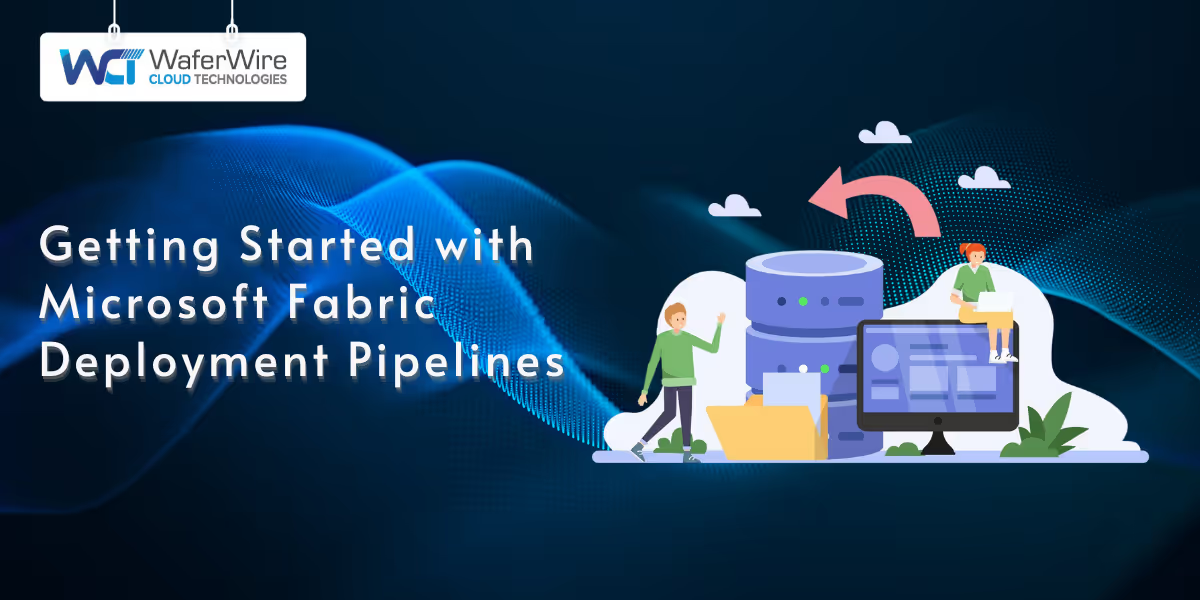
Microsoft Fabric deployment pipelines offer a simplified way to manage content lifecycle across development, test, and production environments within your Fabric workspace. These pipelines bring structure, consistency, and control to your deployment processes, helping teams reduce errors and accelerate the release of new features.
In this guide, you will learn what a Microsoft Fabric deployment pipeline is, how it works, and how to begin using it effectively. Whether you are releasing Power BI reports, semantic models, or data flows, this walkthrough provides the steps you need to set up your first deployment pipeline with confidence.
A Microsoft Fabric deployment pipeline helps you manage content across development, test, and production stages within the Microsoft Fabric workspace ecosystem. It offers a visual workflow that enables teams to move Power BI reports, dataflows, semantic models, notebooks, and more through controlled environments. Deployment pipelines introduce consistency, oversight, and ease of promotion across stages.
Deployment pipelines support a variety of supported item types, including:
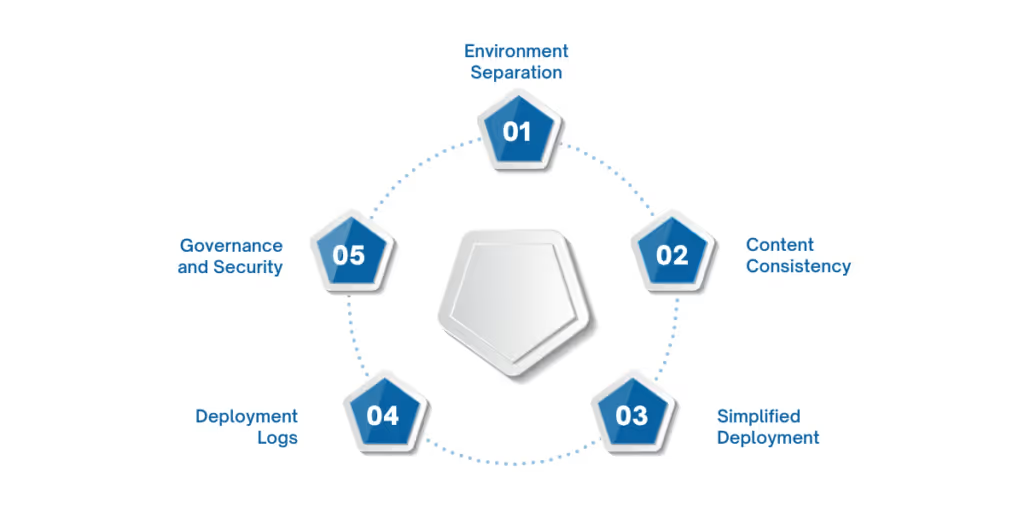
Microsoft Fabric Deployment Pipelines bring clarity and control to the way teams manage analytic assets across development, test, and production environments. These pipelines reduce deployment complexity, protect content integrity, and align with enterprise governance standards.
Below are the core benefits that make deployment pipelines valuable for structured content management in Microsoft Fabric:
While the value of deployment pipelines is clear, their effectiveness relies on a few essential components working in sync. Let’s explore the core concepts that form the framework for managing and promoting content through each stage.
Suggested Read: What is Microsoft Fabric? A Comprehensive Guide
Before setting up your first deployment pipeline in Microsoft Fabric, it's important to understand how the system works under the hood. Deployment pipelines are built around a few key components that guide how content flows, gets validated, and reaches end users across environments.
Let’s walk through the foundational elements that make up a Microsoft Fabric Deployment Pipeline.
Each deployment pipeline in Microsoft Fabric is structured around three distinct environments, each mapped to a separate workspace.
Here are the stages that form the structure of a Microsoft Fabric deployment pipeline:
Each stage ensures content maturity, helping teams move from experimentation to production with confidence.
Once the stages are in place, the next concept to understand is how your content, known as artifacts, travels between them. Artifacts are the individual pieces of content that your business relies on.
Here’s how they work within pipelines:
By managing content through these workspace connections, teams can build confidently while minimizing risk.
Although both are ways to share content, deployment and publishing serve very different purposes in Microsoft Fabric.
Clarifying this difference is key to using pipelines effectively:
While publishing is suitable for quick updates, deployment is designed for consistent and controlled content release.
Deployment pipelines also support built-in versioning, giving teams visibility and control over changes as content evolves.
This means fewer surprises and easier collaboration:
This version control removes the guesswork and ensures smooth handoffs across teams and environments.
While core concepts offer the framework, a practical setup brings your pipeline to life. Let’s move on to creating and configuring your first Microsoft Fabric deployment pipeline.
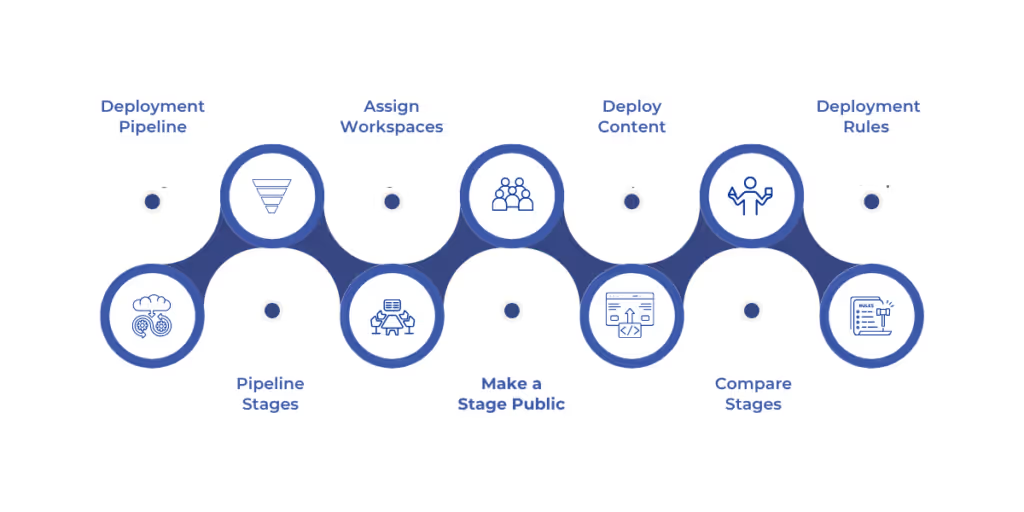
Setting up your first Microsoft Fabric deployment pipeline involves creating the pipeline, defining its stages, and assigning workspaces to manage content effectively. A well-structured setup ensures smooth content progression from development to production.
Before proceeding, make sure the following prerequisites are in place to access and use deployment pipelines:
Once you're ready, follow these core steps to create and configure your pipeline:
Step 1: Create a Deployment Pipeline
Begin from the Deployment pipelines option in Fabric or from within a workspace. Creating a pipeline from a workspace automatically assigns it to the first stage.
Step 2: Define Pipeline Stages
During setup, you'll choose the number of stages (between 2 and 10) and assign names to each. The standard setup includes Development, Test, and Production environments, but you can customize these to fit your specific workflow.
Note: Once the pipeline is created, the stage count and order can't be changed.
Step 3: Assign Workspaces to Stages
Assign a workspace to each stage where you’ll manage content. If you started the pipeline from a workspace, it's already linked to the first stage. Additional workspaces can be manually connected to other stages.
Step 4: Make a Stage Public (Optional)
You can choose to make any stage visible to users without pipeline access. Public stages appear as regular workspaces and don’t show deployment pipeline markers. This setting is adjustable anytime.
Step 5: Deploy Content Between Stages
Move content through your pipeline as it matures, from development to testing, and finally to production. Choose from:
Step 6: Review Deployment History and Compare Stages
Each deployment is logged, allowing you to track when changes were made. You can also compare content across stages to confirm differences before proceeding with deployment.
Step 7: Set Deployment Rules (Optional)
Customize configurations like database connections or query parameters across stages without altering core content. Once set, these rules remain in effect during deployments unless manually modified.
Once your deployment pipeline is in motion, the focus naturally shifts from setup to day-to-day oversight. Ensuring that each deployment is intentional and traceable helps avoid errors and keeps your environments aligned.
Suggested Read: Implementing CI/CD for Microsoft Fabric Solutions
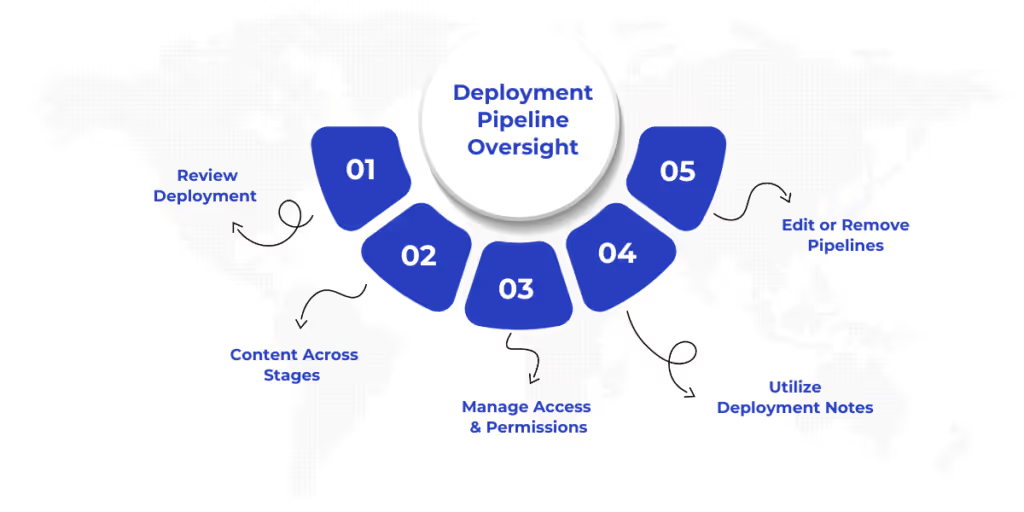
After setting up your Microsoft Fabric deployment pipelines, it's essential to manage it efficiently. This involves reviewing deployment history, comparing changes, managing permissions, and applying governance practices that support long-term stability.
Here’s how you can monitor and manage your Microsoft Fabric deployment pipelines:
Microsoft Fabric deployment pipelines offer a structured way to manage analytics content across different environments. From development to production, they support consistency, traceability, and governance throughout the content lifecycle.
At WaferWire, we help organizations unlock the full potential of Microsoft Fabric deployment pipelines through our expertise in Fabric Data Factory. Our services simplify data integration and transformation, crucial for effectively managing content across all pipeline stages.
We work closely with teams to design and implement scalable ETL pipelines, providing support for scheduling, monitoring, and alerting. This enables you to automate deployments, track execution, and maintain end-to-end visibility. This ensures your pipeline stays efficient, accurate, and reliable at every step.
Ready to optimize your deployment strategy? Schedule a consultation with our experts today.
Q. What types of content can be managed using Microsoft Fabric deployment pipelines?
A. Microsoft Fabric deployment pipelines can manage a variety of content, including Power BI reports, semantic models, dataflows, notebooks, and data engineering components like lakehouses and Data Factory pipelines, ensuring smooth promotion through development, test, and production stages.
Q. How do I control what gets deployed between stages in a Microsoft Fabric pipeline?
A. You can control deployments in Microsoft Fabric pipelines by choosing from full deployment (moving all items), selective deployment (deploying specific items), or backward deployment (reverting content to a previous stage, only allowed if the target stage is empty).
Q. Can I make stages in a Microsoft Fabric deployment pipeline visible to users without full access?
A. Yes, you can make any stage public, which allows users to view it as a regular workspace without seeing pipeline-specific markers. This setting can be adjusted at any time for flexibility in user visibility.
Q. How can I ensure the proper version of content is deployed across environments?
A. Microsoft Fabric deployment pipelines include built-in version control, allowing you to compare artifacts across stages. This ensures you can track changes, review differences, and avoid accidental overwrites, keeping content consistent and aligned through all pipeline stages.

