
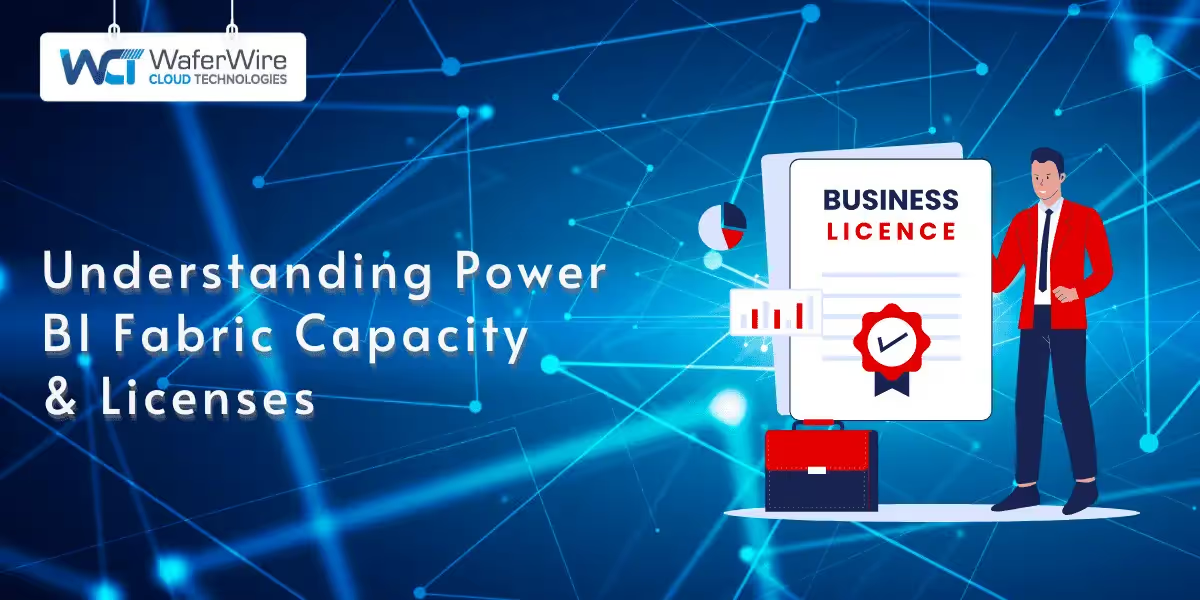
Power BI Fabric is a powerful platform that combines various data management and analytics tools to help businesses turn raw data into valuable insights. A key factor in utilizing this platform effectively is understanding its capacity, which determines how resources are allocated and impacts both performance and scalability.
Licensing is another crucial aspect of Power BI Fabric, as it defines the features, data access, and collaboration capabilities available to users. By selecting the right license, businesses can ensure they have the tools they need while keeping costs in check.
This blog will cover the essentials of Power BI Fabric capacity and licenses, providing insights to help you optimize your use of the platform.
Power BI Fabric is a cloud-based data platform developed by Microsoft, designed to unify various data services into a single, cohesive environment. It combines components from Microsoft Azure and other services to offer a comprehensive solution for data management and analytics.
Power BI Fabric includes features such as data integration, data engineering, data science, data warehousing, real-time analytics, and business intelligence, all within one platform. The platform enables organizations to manage and analyze large volumes of data efficiently, supporting data-driven decision-making across industries.
With Power BI Fabric, businesses can streamline the entire data lifecycle—from data ingestion and preparation to storage, analysis, and visualization—ensuring that their data processes are both efficient and scalable.
Power BI Fabric capacity represents the computational backbone that supports workloads across the Microsoft Fabric ecosystem. Capacity refers to a reserved set of resources, such as CPU, memory, and storage throughput, assigned to your tenant to ensure predictable performance and workload isolation.
Rather than relying on shared resources, capacities in Power BI Fabric offer:
This model is especially beneficial for organizations handling large datasets, complex queries, or high concurrency across users and departments. Additionally, Fabric capacities can be managed and monitored to ensure optimal usage, helping organizations align performance needs with cost efficiency.
With a solid grasp of what Fabric capacity is, let’s look at the next step: understanding the types available and when to use each.
Also Read: Power BI Premium to Microsoft Fabric Transition Guide
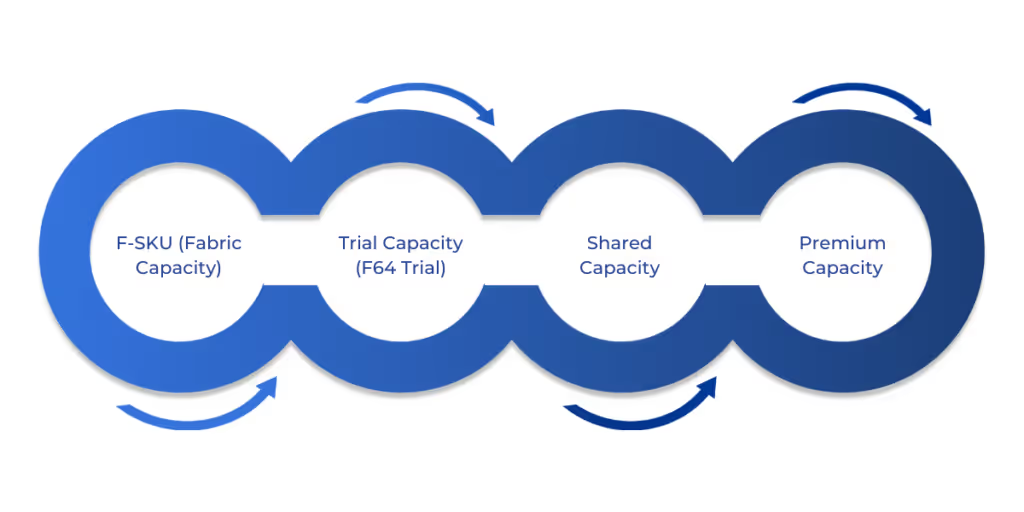
Power BI Fabric capacities are measured in Capacity Units (CUs) and come in SKU tiers, such as F64, F128, F256, etc., representing the allocated compute power and memory. These determine how well your workloads, such as data flows, semantic models, and queries, perform under load.
Here are the Key Capacity types:
If you are running data pipelines, using Direct Lake mode, or supporting multiple active users, it's recommended to start with at least F64 capacity. Track usage metrics, such as CPU time and queue delays, to scale efficiently.
The right capacity ensures consistent performance, but without the right licensing model, your access to those capabilities remains limited. Both must work together to leverage Power BI Fabric fully.
Power BI licensing defines what users can create, access, and share within Microsoft Fabric. While capacity governs performance and scale, licensing enables individual users to interact with that capacity.
Understanding the available licensing options can help organizations align user roles with the right level of access and functionality.
This license is ideal for individuals exploring Power BI or using it for personal, non-collaborative tasks. It offers basic functionality with some clear limitations:
Pro licenses are designed for users who need to collaborate and share content across teams and departments. It enables seamless integration into shared workspaces and the Power BI service.
PPU is suited for advanced users or small teams that require access to premium features without investing in full capacity-based licensing.
Premium capacity licenses have traditionally supported large-scale analytics by providing dedicated capacity. However, Microsoft is transitioning away from these licenses in favor of Fabric.
Fabric capacity represents the next generation of Power BI and data platform services, offering greater flexibility and alignment with modern data needs.
For users exploring Microsoft Fabric, the trial license provides a temporary opportunity to experience the full platform.
Organizations already using Microsoft 365 E5 benefit from built-in Power BI Pro licensing, eliminating the need for separate purchases.
The next step is understanding how to evaluate your organization’s needs and determine the most effective licensing and capacity strategy.
Suggested Read: Power BI Premium Licensing Changes and Transition to Microsoft Fabric
Selecting the right combination of Power BI Fabric capacity and licenses depends on your organization's scale, data complexity, and user needs. Rather than defaulting to the most powerful (and expensive) option, it's smarter to tailor your setup based on specific roles, workloads, and collaboration patterns.
Use these guiding questions to shape your decision:
Once you have determined the right license mix for your team, the next critical step is configuring your Fabric capacity. This setup directly impacts performance, resource availability, and overall user experience.
Properly configuring Fabric capacity ensures that your organization’s data workloads are isolated, performant, and optimized for cost and scalability. Unlike shared resources, Fabric capacities provide dedicated compute power through F-SKUs (Fabric SKUs), which must be provisioned and managed actively.
Here’s what the configuration process involves:
Fabric offers capacity through a tiered SKU system (F2, F4, F8, F16, F32, F64, F128, etc.), where higher SKUs provide more memory and processing power.
After purchasing the capacity SKU, an admin must assign it to a capacity workspace:
Not all workspaces use capacity by default. You need to explicitly assign premium capacity to specific workspaces.
Fine-tuning capacity usage across services ensures better performance and resource management.
From the Power BI Admin Portal → Capacity Settings, you can:
Ongoing monitoring helps prevent over-provisioning or performance degradation.
Use the Fabric Capacity Metrics app to track:
Configuring Fabric capacity is a continuous process of tuning resources to fit evolving workloads. Starting with the right SKU, assigning it correctly, and actively monitoring usage can significantly improve performance and ROI.
Understanding Power BI Fabric capacity and licensing is essential for building a scalable and cost-effective analytics environment. With a properly configured capacity setup and the right licensing strategy, organizations can ensure high performance, streamline collaboration, and optimize resource usage across teams.
With Power BI Premium approaching its retirement, transitioning to Microsoft Fabric is becoming essential for organizations looking to modernize and scale their data landscape. Fabric offers a more unified and powerful platform, enabling businesses to stay ahead with cutting-edge capabilities in analytics and data management.
WaferWire provides the expertise and strategic support needed to make this transition seamless. From evaluating your current environment to building a tailored roadmap, executing migration, and delivering post-implementation support, WaferWire ensures you get the most out of Microsoft Fabric.
Don’t wait for the end-of-life deadline to catch you off guard. Contact us today for a complimentary consultation and start your journey toward a future-ready data platform.
Q. Can Power BI Fabric capacity be paused to save costs?
A. Yes, pausing Power BI Fabric capacity during non-peak hours helps reduce unnecessary costs. This is especially useful for development or test environments that don’t need 24/7 uptime. Pausing is managed via the Microsoft 365 Admin Center and can be resumed anytime as needed.
Q. Does Power BI Fabric support multi-geo deployment for global teams?
A. Yes, Power BI Fabric supports deploying capacities across multiple geographic regions. This helps organizations comply with regional data residency regulations and improves performance for users in different locations. You can assign specific regions during capacity setup.
Q. What happens if my workload exceeds the assigned Fabric capacity?
A. When workloads exceed the capacity limits (like CPU or memory), tasks may be throttled or queued. This results in delayed report loading, refresh failures, or timeouts. To prevent performance issues, monitor usage and upgrade to a higher SKU if needed.
Q. Can I use Power BI Fabric with other Microsoft services like Azure Synapse?
A. Absolutely. Power BI Fabric is built to integrate with Microsoft tools like Azure Synapse, Data Factory, and OneLake. This allows you to build unified data pipelines, apply advanced analytics, and create end-to-end solutions within the Microsoft ecosystem.
Q. How should organizations prepare for the transition from Power BI Premium to Microsoft Fabric?
A. Begin by auditing your existing Premium capacities and identifying dependent reports or workspaces. Use the trial F64 Fabric capacity to test compatibility and performance. Then plan a phased migration to F-SKUs, ensuring user roles, permissions, and governance are updated.

