
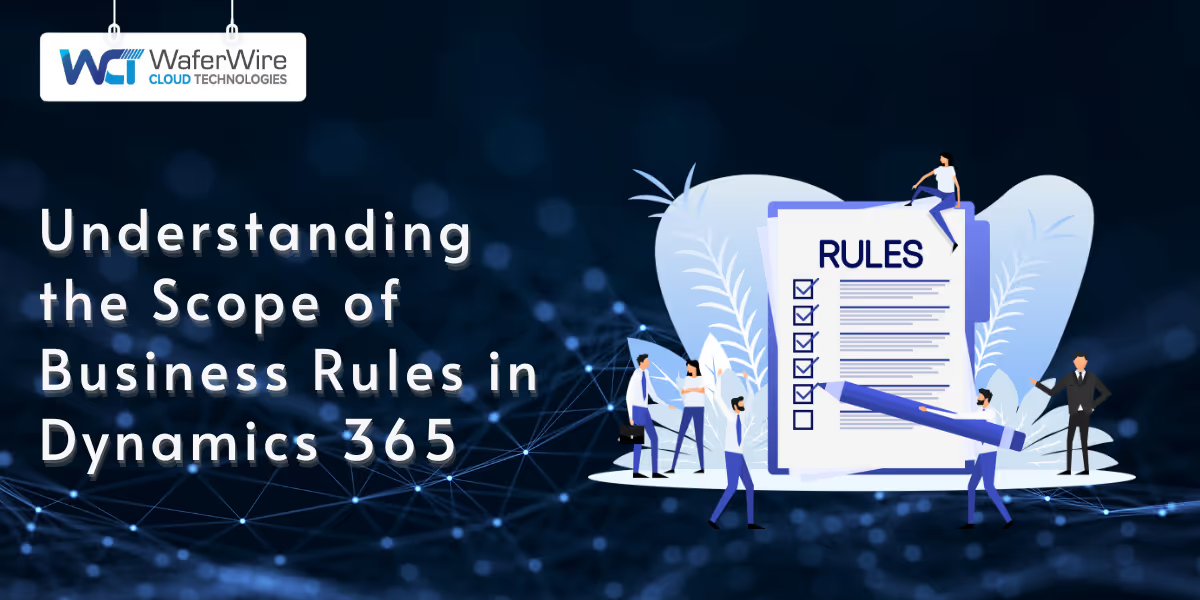
Being under pressure to move faster and make smarter decisions, businesses are turning to tools that reduce complexity without sacrificing control. Microsoft Dynamics 365 supports this need with business rules, an intuitive way to apply logic across forms and entities without writing a single line of code.
But even the most well-crafted rule can fall short if its scope isn’t set correctly. The scope of business rules in Dynamics 365 determines where and how the rule takes effect, and overlooking it can lead to confusion or inconsistent behavior. In this blog, we’ll explore the types of scopes, how to use them effectively, real-world scenarios, and common pitfalls to avoid.
Business rules in Microsoft Dynamics 365 are no-code tools that allow users to apply logic directly to forms and entities. These rules help guide user input, enforce data standards, and automate routine processes without the need for custom development. They are especially useful for streamlining user experiences and maintaining consistency across different parts of the system.
Business rules can perform a variety of actions, including:
Each rule needs a scope, which defines where the rule will run. Choosing the proper scope ensures your rules behave as intended.
For example, a rule set to run only on one form won’t trigger if a user is working on a different form for the same record. Likewise, entity-level rules run during data changes even outside the form, making them useful for broader automation.
To get the results you expect, it’s essential to understand how their scope determines where and when they’re applied. Whether you're designing a single rule or planning a broader automation strategy, knowing the scope options helps ensure your rules align with both user needs and business goals.
Also Read: Key Uses and Benefits of Microsoft Dynamics 365
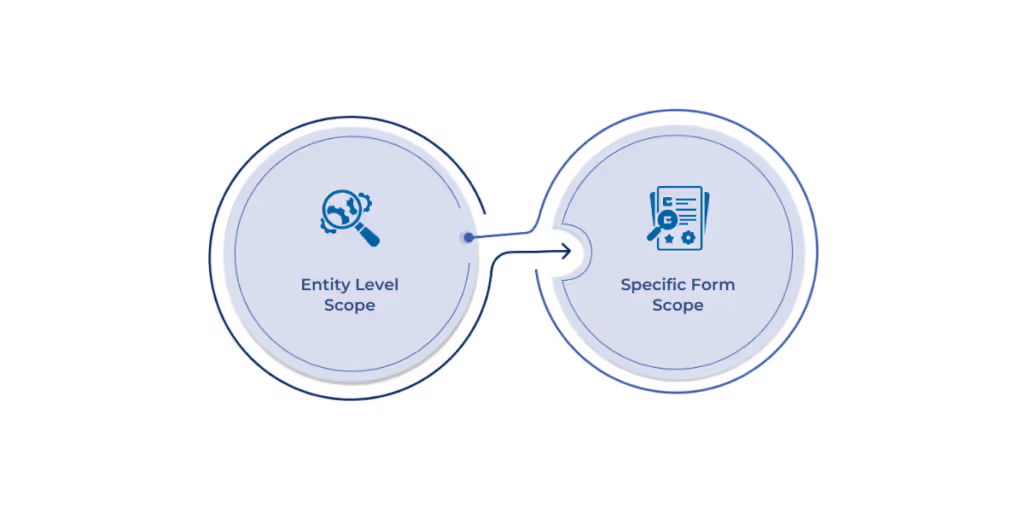
The scope of a business rule in Dynamics 365 controls how widely the rule is applied across the system. There are three main scope options available, each suited to different scenarios and levels of control.
When a business rule is set at the entity level, it applies to all forms within that entity. Also, it runs during data operations outside of the user interface, such as through workflows, imports, or API updates. This scope is best suited for rules that must be consistently enforced, regardless of where the data change originates.
Use this scope when:
This scope applies the business rule to every form associated with a specific entity, but only when those forms are used in the user interface. It does not apply to background processes, such as imports or automated flows.
Use this scope when:
This is the most targeted scope option, applying the rule only when a designated form is open. It’s useful when different forms serve unique roles. For example, a sales form versus a service form requires different logic.
Use this scope when:
Selecting the right scope directly influences how well your business rules perform across different forms and processes. A rule applied too broadly can cause confusion, while one set too narrowly might miss critical interactions. To avoid these pitfalls, it's essential to understand how to set the scope thoughtfully from the start.
In Dynamics 365, setting the scope of a business rule is a straightforward process, but it requires careful consideration. Whether you're applying a rule to a single form or across the entire entity, choosing the correct option ensures reliable and predictable behavior.
Here’s how to do it step-by-step:
Selecting the appropriate scope is essential, but it's also easy to overlook important details in the process. Even experienced users can make scope-related decisions that lead to unexpected results or inefficiencies. Being aware of common missteps can help ensure your business rules perform as intended.
Suggested Read: Integrating Power Automate with Dynamics 365
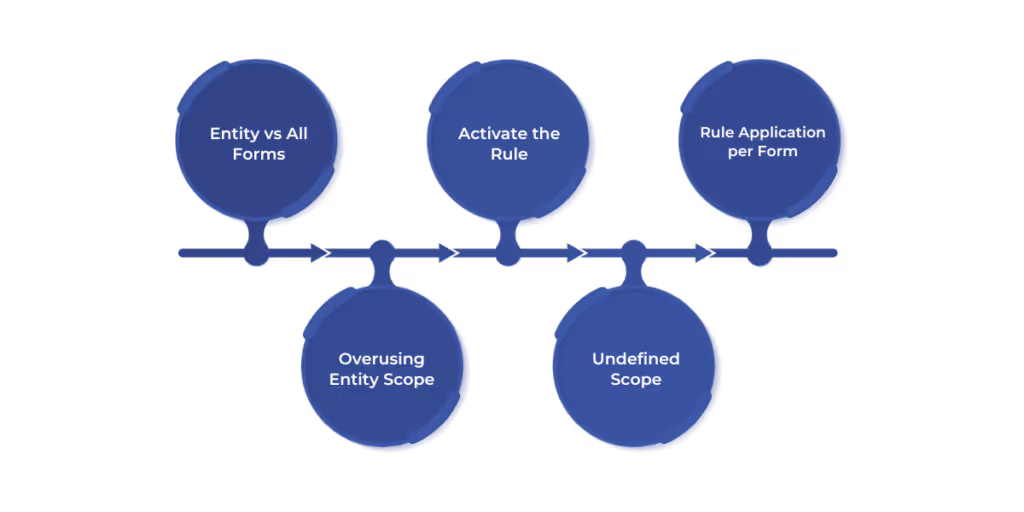
Mistakes in setting the scope of business rules can create confusion for users, disrupt business processes, or result in inconsistent data. Below are some of the most frequent errors along with tips to avoid them.
Choosing All Forms might seem sufficient, but it only applies rules in the user interface. If a rule must also run during imports, workflows, or API updates, Entity is the correct scope.
Avoid it by:
Creating a business rule without activating it means it won’t run at all—even if everything else is correctly configured.
Avoid it by:
Manually duplicating a rule across individual forms increases maintenance and risk of inconsistency.
Avoid it by:
While Entity scope is powerful, overusing it can introduce unintended logic during system-level processes.
Avoid it by:
Skipping documentation makes it harder for teams to troubleshoot or update business rules later on.
Avoid it by:
Defining the right scope and avoiding common pitfalls sets a strong foundation, but long-term success depends on how well your business rules are managed over time. From organization to governance, a few strategic habits can help keep your rules effective, scalable, and easy to maintain.
Maintaining clarity and control over business rules is essential, especially as your system grows. Below are practical tips to help manage them efficiently and ensure they continue to support your processes.
Understanding the scope of business rules in Dynamics 365 is essential for building processes that are both efficient and reliable. Whether you're working at the form level or across entities, the right scope ensures your business logic runs smoothly and delivers consistent results.
At WaferWire, we help organizations get the most out of their Dynamics 365 investment by configuring business rules that align with real business goals. Our team understands the nuances of scope, logic, and integration, and we apply that expertise to create solutions that are both scalable and tailored to your environment.
Whether you're planning an implementation or fine-tuning an existing setup, let us help you bring clarity and control to your Dynamics 365 experience.
Let’s talk about how we can support your Dynamics 365 goals. Schedule a consultation today and start building smarter, more effective business logic.
Q. Can I change the scope of a business rule after it has been activated in Dynamics 365?
A. Yes, you can change the scope of a business rule at any time, but it requires deactivating the rule first. After making the necessary adjustments, reactivate the rule to apply the updated scope.
Q. How do I ensure that my business rules are applied consistently across different forms?
A. To apply business rules consistently across different forms, use the "All Forms" scope. This ensures the rule is enforced on every form associated with the entity, without the need for duplication.
Q. What should I do if I need to apply a rule during both user interactions and background processes like imports?
A. For rules that need to be applied during both user interactions and background processes, select the "Entity" scope. This applies the rule to all forms and ensures it runs during background operations like imports or API updates.
Q. How can I avoid issues caused by overusing the Entity scope in my business rules?
A. To avoid issues, use the "Entity" scope sparingly and only for rules that genuinely need to be enforced across all forms and processes. Always test the rule’s behavior in various scenarios to ensure it doesn’t trigger unintended logic during system-level operations.

