
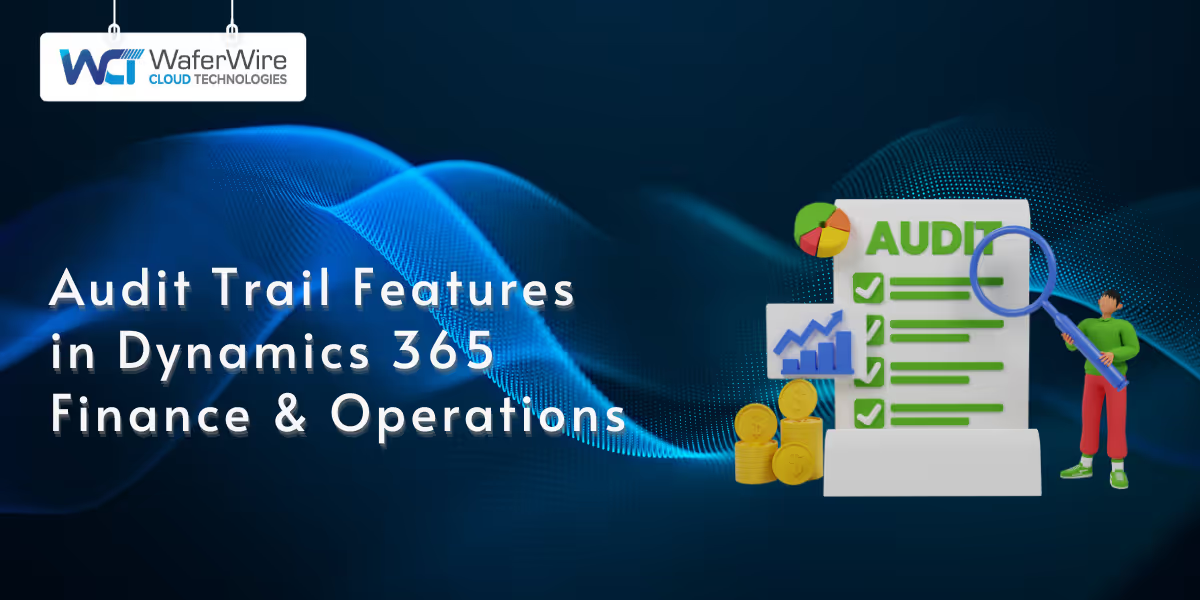
In modern enterprise environments, tracking every change within your financial and operational systems is essential. As regulatory requirements evolve and businesses demand greater transparency, audit trails have become a crucial component in maintaining control, ensuring accountability, and identifying potential risks.
Dynamics 365 Finance & Operations (D365 F&O) includes built-in audit trail features that allow you to monitor data changes, user actions, and system activity across key areas. These tools help businesses stay compliant and informed by recording who made changes, when they were made, and what was modified. This blog will cover how the audit trail in D365 F&O works, its key features, and how to set it up effectively.
In Dynamics 365 Finance & Operations, an audit trail serves as a behind-the-scenes tracking mechanism that monitors system-level and user-level changes across modules. It logs detailed information about edits, deletions, and insertions, capturing metadata such as the user ID, timestamp, and the values before and after the change.
Unlike generic logging systems, D365 F&O allows you to configure auditing down to specific tables and fields. This means you can tailor audit logging based on the sensitivity of your data or compliance requirements, without overwhelming your system with unnecessary logs.
Audit trails can be enabled through built-in tools like Database Logging or via a Change Tracking setup. Each method serves different use cases and performance considerations, making it essential to choose the right level of detail for your operational and reporting needs.
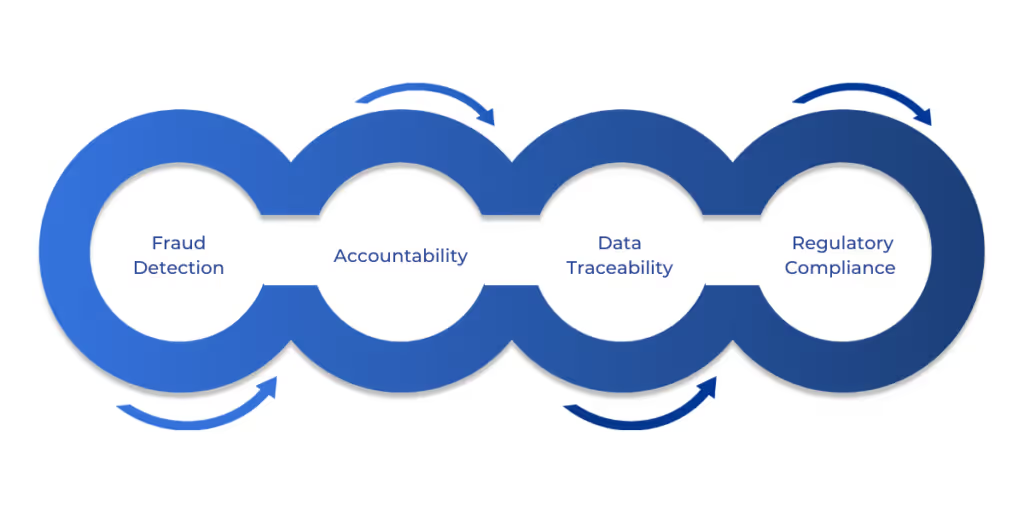
A well-configured audit trail in Dynamics 365 Finance & Operations brings more than visibility. It acts as a control mechanism that protects your organization’s integrity, from daily operations to regulatory audits.
Let’s look at some key advantages audit trails offer in enterprise environments:
Suggested Read: Understanding Dynamics 365 for Finance & Operations
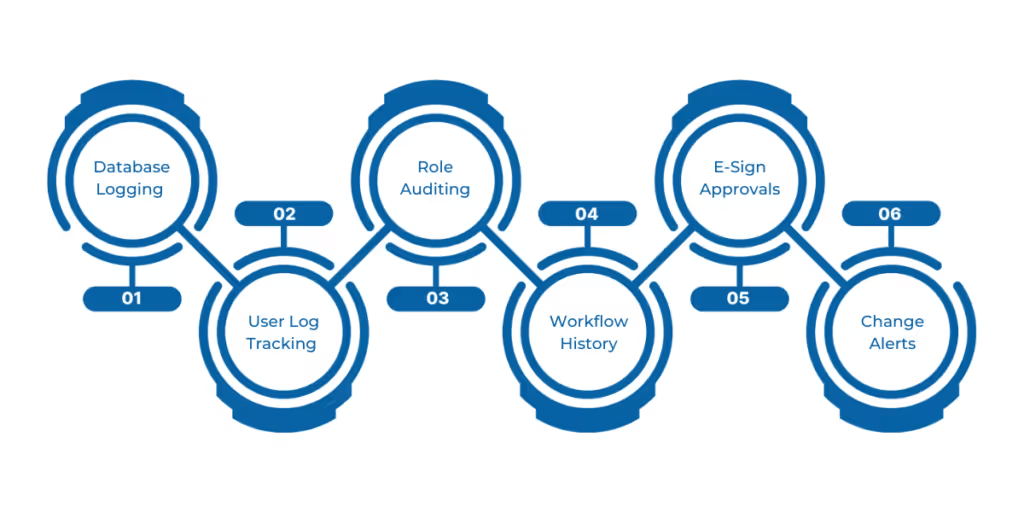
Microsoft Dynamics 365 Finance & Operations (D365 F&O) provides a comprehensive set of built-in tools to help track user actions, changes to data, and system events across your financial and operational environment. These features are critical for organizations looking to ensure accountability, meet internal audit standards, and comply with industry regulations.
Below are the core audit trail functionalities offered within D365 F&O, along with how each supports governance and control:
1. Database Logging
This feature allows you to monitor insert, update, and delete actions on specific tables and fields. For example, if a user changes a vendor’s bank details or adjusts a financial dimension, database logging captures who made the change, when it occurred, and the previous value.
This helps in tracing unwanted or unauthorized changes to sensitive records.
2. User Log Tracking
D365 F&O tracks user sessions, including login and logout times. This is especially useful for identifying abnormal access patterns or confirming which users were active during a specific time frame, important in fraud investigations or access audits.
3. Security Role Auditing
Any modifications to roles, duties, or privileges in the system are logged. This protects against unintended changes that might grant users excessive permissions, helping maintain proper segregation of duties and reinforcing security policies.
4. Workflow History
For every business workflow, such as purchase order approvals or journal postings, the system logs each step and decision point. This creates a reliable audit trail that shows who approved what and when, supporting transparency and accountability in critical operations.
5. Electronic Signatures and Approvals
Used in regulated industries, this feature allows users to digitally sign off on transactions or records. It ensures the identity of the signer is verified and the action is securely recorded, ideal for environments that demand stringent compliance, like healthcare or aerospace.
6. Change Tracking and Alert Rules
Administrators can set up alert rules to notify them when specific changes happen in the system, such as a vendor's payment terms being updated. These alerts enable near real-time monitoring and help prevent risky or unauthorized changes from going unnoticed.
Each of these features contributes to a stronger internal control framework, supporting compliance with regulations such as the Sarbanes-Oxley Act (SOX), the General Data Protection Regulation (GDPR), or industry-specific standards.
Setting up audit trails in Dynamics 365 Finance and Operations (D365 F&O) enables you to track specific changes made by users to data, providing visibility, accountability, and security.
One of the most common methods for enabling auditing is through Database Logging, which helps capture who changed what, when, and how.
Here’s a detailed walkthrough to help you set up audit tracking using Database Logging, even if you're doing it for the first time.
Also Read: How to Set Up Power BI with Dynamics 365 for Finance and Operations
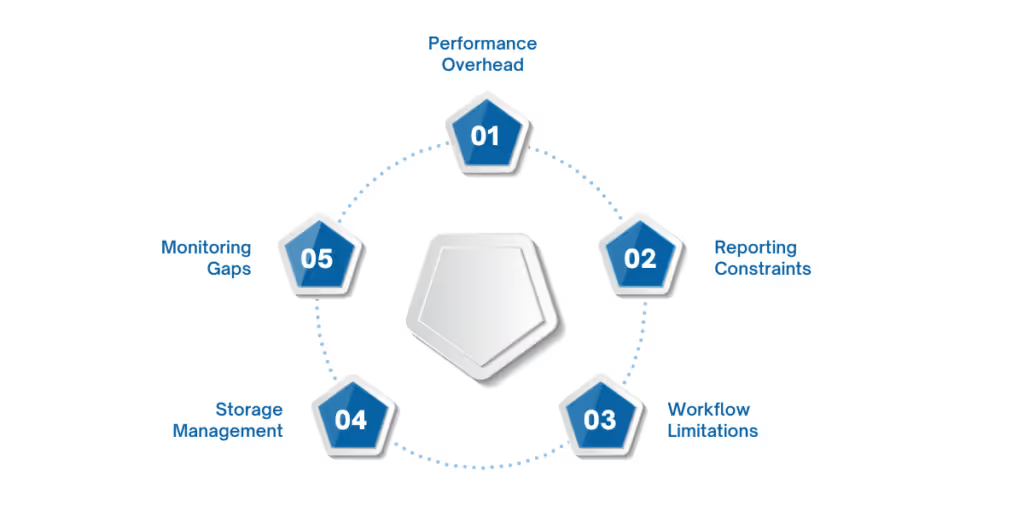
While native audit tools in Dynamics 365 Finance & Operations offer essential tracking, they’re not without gaps. Users may face challenges in areas like performance, data retention, and depth of insights.
Below are some key limitations to consider.
Performance Overhead
Enabling database logging, especially on high-transaction tables, can negatively impact system performance. Since it records changes at the database level, logging every insert, update, or delete action may cause delays in large-scale operations.
Limited Reporting & Visualization
The default logging interface provides basic logs but lacks advanced visualization or filtering options. If you need to analyze trends, detect anomalies, or generate audit-ready reports, you may need to export data manually or use external tools like Power BI.
No Support for Workflow or Business Process Changes
The audit trail captures data-level changes but doesn't track modifications in workflows, security roles, or business process configurations—areas that are equally important for compliance and governance.
Storage Management
Audit logs are stored within the database itself, which can quickly increase storage consumption if not managed. There's no automated archiving, so you must manually clear or export older logs to prevent performance degradation.
No Alerts or Real-Time Monitoring
The system doesn't provide built-in real-time alerts for critical changes. For instance, if a user's bank account number is altered, there is no immediate notification unless custom monitoring solutions are built.
A well-maintained audit trail in Dynamics 365 Finance & Operations is crucial for maintaining control over financial and operational data and ensuring accountability. While the native tools offer foundational capabilities, many organizations benefit from extended features that enhance traceability, monitoring, and governance.
WaferWire brings hands-on experience in optimizing audit capabilities within D365 F&O environments. As a Microsoft Gold Partner, we help clients go beyond default settings by implementing advanced audit configurations, Power Platform extensions, or third-party tools tailored to their industry’s compliance needs.
Our team delivers tailored services that align audit mechanisms with your operational processes, reducing risk, improving data visibility, and ensuring your systems are both secure and compliant.
Finding it hard to track changes or meet audit requirements in D365 F&O? Schedule a consultation to see how we can help improve your audit trail setup.
Q. What should I do if I want to monitor changes to sensitive data in D365 F&O?
A. You can enable database logging for specific tables and fields that hold sensitive data. For example, you can track changes to customer financial details by selecting tables like CustTable and fields such as CreditLimit, ensuring that all updates, deletions, or insertions are logged for accountability.
Q. How can I track user actions in Dynamics 365 Finance & Operations?
A. User actions can be tracked using the built-in audit trail features in D365 F&O. These include monitoring login/logout sessions, changes to roles or permissions, and capturing changes made to data tables and fields.
You can configure these logs to capture detailed metadata such as user ID, timestamp, and the values before and after changes.
Q. Can I set up alerts to monitor suspicious activity in D365 F&O's audit trail?
A. While D365 F&O doesn’t offer real-time alerts by default, you can set up Change Tracking and alert rules to notify you of specific changes, like updates to critical records.
For more advanced monitoring, you may consider integrating custom alert systems or using Power BI for real-time reporting and visualization.
Q. How do I maintain and review audit logs in D365 F&O effectively?
A. Regularly review the audit logs through the "Database log" inquiry page. Ensure data accuracy and monitor for unusual activities. You can export logs for long-term storage and clear outdated logs periodically to manage storage and maintain performance. Additionally, establish security roles to control access to audit logs.

