
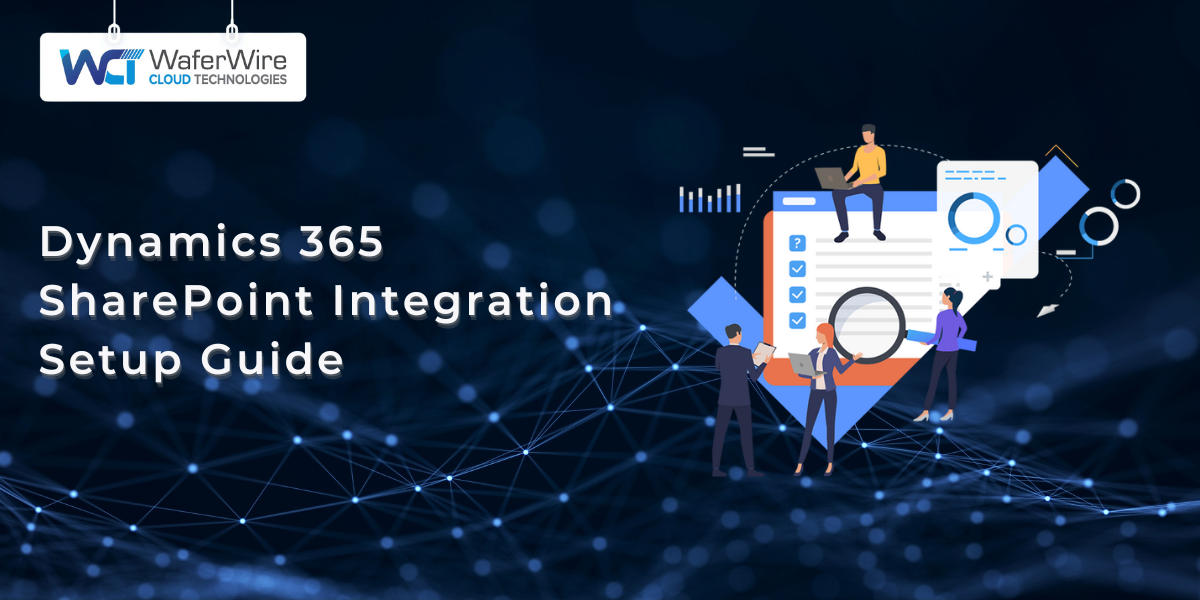
Are your employees spending more time searching for documents than actually working on them?
You're not alone.
Integrating Microsoft Dynamics 365 Finance and Operations (D365 F&O) with SharePoint offers a powerful solution to this problem. By centralizing document management, automating workflows, and enhancing collaboration, this integration can streamline your operations and reduce the time spent on document-related tasks.
In this guide, we'll walk you through the steps to set up the D365 F&O and SharePoint integration, ensuring your organization can leverage these tools to their full potential.
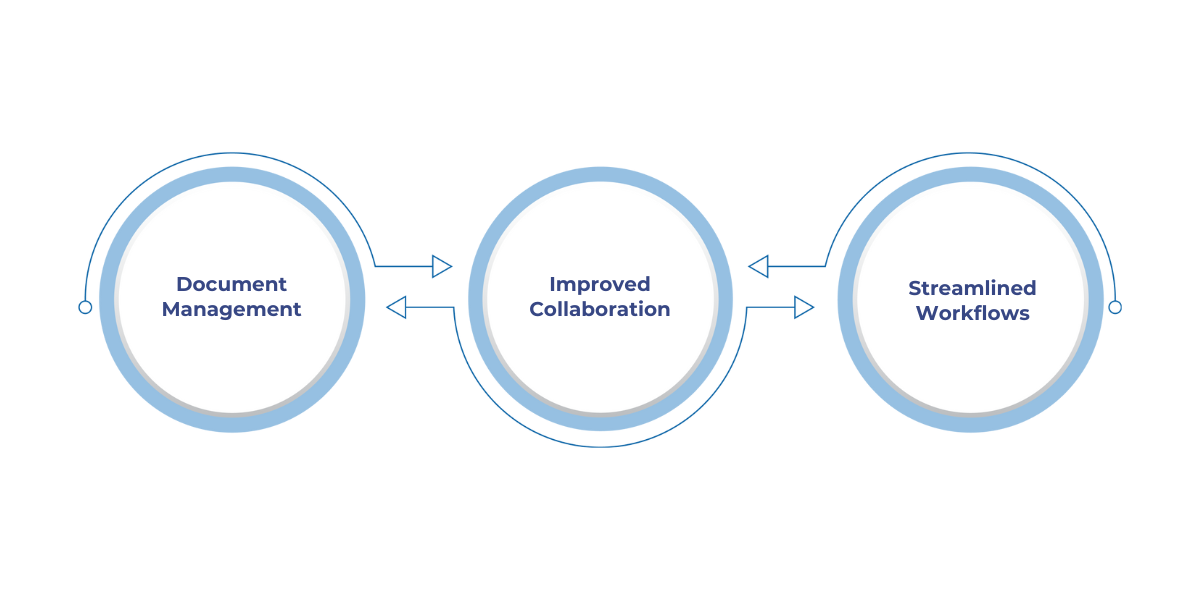
Before diving into the technicalities, it’s important to understand why this integration is so valuable. SharePoint, with its powerful document management features, provides a centralized site for storing and sharing files. When connected to Dynamics 365 Finance and Operations, it enhances the overall efficiency of business processes.
Now that we understand the importance of integration, let's explore the prerequisites to ensure your setup is ready for success.
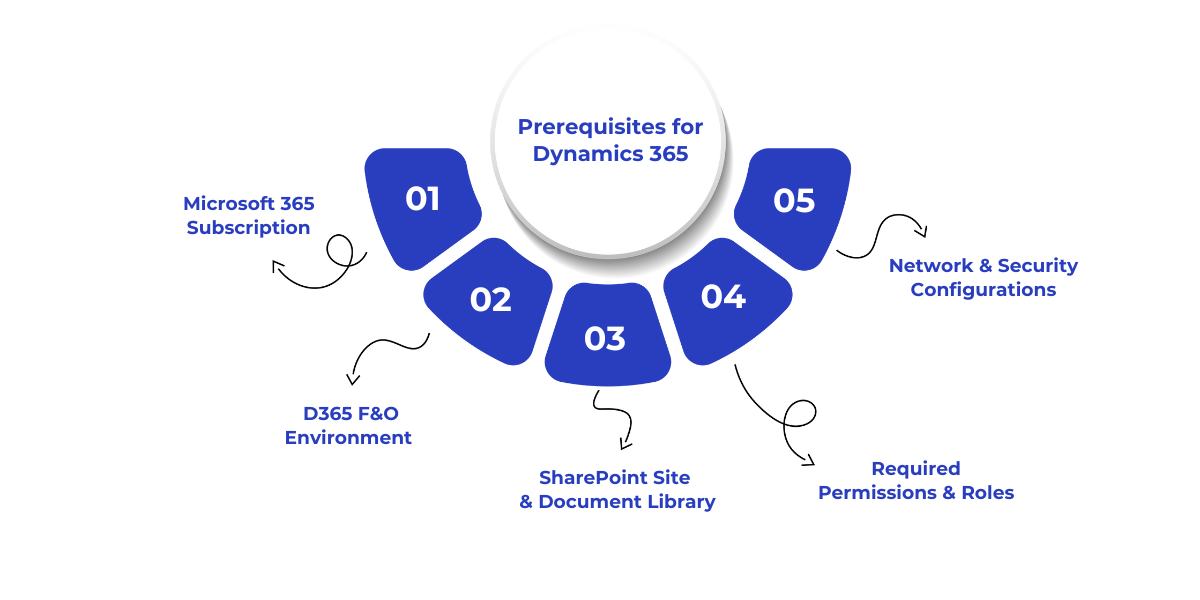
Before you can successfully integrate Microsoft Dynamics 365 Finance and Operations (D365 F&O) with SharePoint, there are several prerequisites to ensure a smooth and efficient setup. These requirements span across both technical configurations and permissions, enabling you to establish a seamless connection between D365 F&O and SharePoint for document management and collaboration.
To leverage SharePoint for document storage and management, you must have an active Microsoft 365 subscription that includes SharePoint Online. Ensure your subscription includes SharePoint Online, as well as access to other required tools like Power Automate and Power BI.
You need a functional D365 Finance and Operations environment configured and operational. Without a fully deployed environment, the integration cannot occur. Ensure that it's the latest version and supports all the functionalities needed for SharePoint integration.
Create a dedicated SharePoint site and document library to store your D365 F&O documents. SharePoint will serve as the storage repository for all files and documents associated with your business transactions and entities.
In D365 F&O, ensure that you have System Administrator access to configure document management settings. In SharePoint, ensure that you have the required permissions to create, modify, and manage document libraries. Site Collection Administrator or Owner roles are typically needed.
Verify that there are no firewall or proxy issues that could block communication between D365 F&O and SharePoint. Ensure proper encryption and authentication protocols are in place for secure data transmission.
Suggested read: Understanding the Scope of Business Rules in Dynamics 365
With all prerequisites covered, you'll be ready to initiate the integration process and unlock the full potential of document management and collaboration.
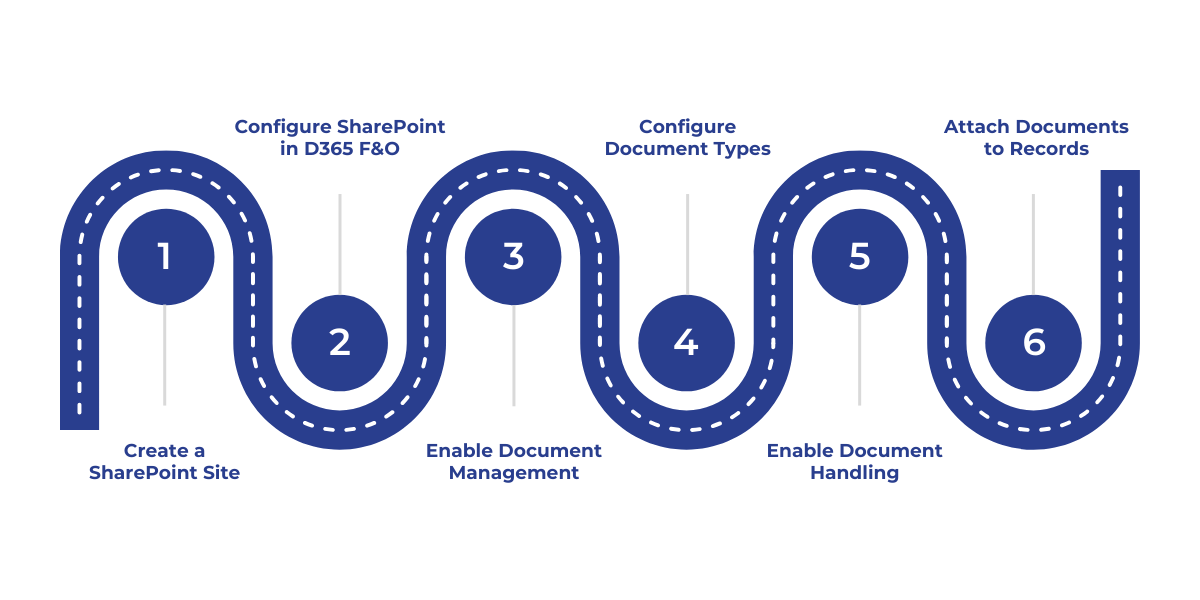
Integrating Microsoft Dynamics 365 Finance and Operations (D365 F&O) with SharePoint enhances document management capabilities by enabling seamless storage, retrieval, and collaboration on business documents. Below is a comprehensive guide to setting up this integration.
The integration begins by setting up a dedicated SharePoint site where your documents will be stored. This site acts as the central repository for all documents tied to your D365 F&O records, ensuring easy access, secure storage, and proper organization.
In this step, you’ll connect D365 F&O with SharePoint by entering the SharePoint server details and validating the connection. This integration ensures documents can be stored and retrieved from SharePoint directly within the D365 F&O interface.
Now, it's time to enable document management for the specific entities in D365 F&O. By configuring these entities, you will ensure that documents related to records such as Sales Orders or Purchase Orders are properly stored in SharePoint.
This step allows you to define different document types that categorize documents based on their usage and relevance. You’ll specify where documents for different entities should be stored in SharePoint.
This step enables document handling for users in your organization, ensuring they can easily attach and manage documents within D365 F&O. By enabling document handling, you streamline how documents are stored and accessed within business records.
Now that everything is set up, you can begin attaching documents to records in D365 F&O. This step connects documents to relevant business transactions, such as sales orders or invoices, and stores them in SharePoint.
With the integration setup now complete, let's move on to some common troubleshooting tips to ensure smooth operations.
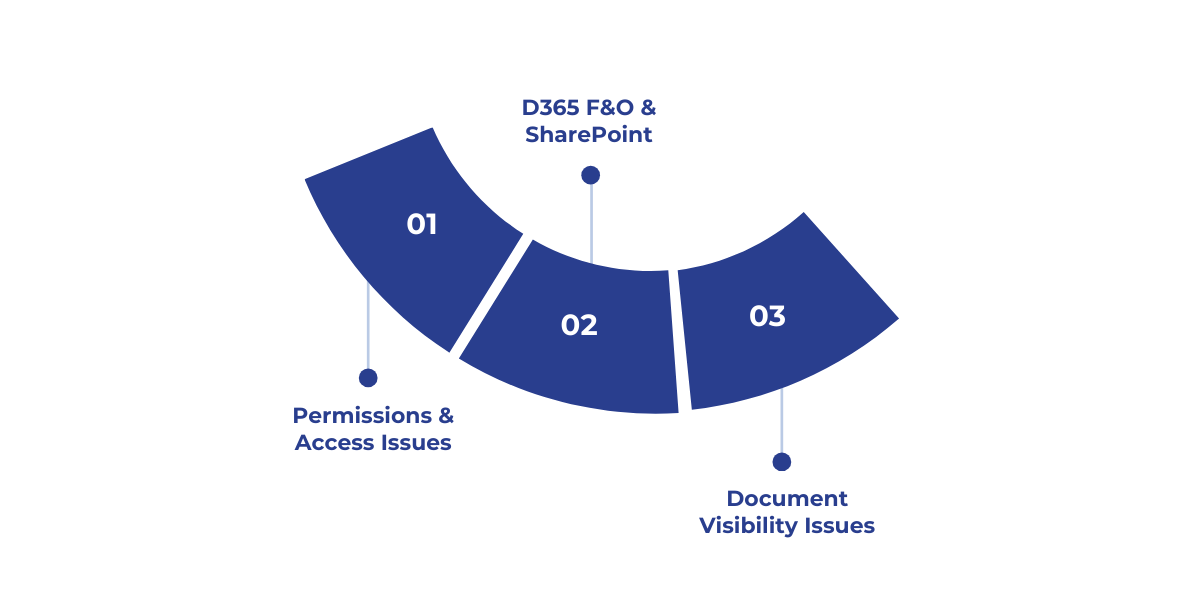
While integrating Dynamics 365 Finance and Operations (D365 F&O) with SharePoint, businesses may encounter challenges related to connectivity, permissions, and document management. Below are some common issues and troubleshooting tips to help ensure a smooth and effective integration.
Symptoms:
Troubleshooting Tips:
Symptoms:
Troubleshooting Tips:
Symptoms:
Troubleshooting Tips:
Also read: Data Integration from Multiple Sources: Steps and Tips
Once you know what to look for and how to address common integration issues, you'll be able to keep your systems running smoothly without any interruptions.
Integrating Dynamics 365 Finance and Operations with SharePoint unlocks powerful opportunities for organizations, improving document management, collaboration, and overall efficiency.
At WaferWire, we specialize in helping businesses seamlessly integrate Dynamics 365 Finance and Operations with SharePoint, offering expert support every step of the way. From initial strategy consultation to full-scale implementation and post-integration optimization, our team ensures that your integration is smooth and efficient.
We also offer additional services such as:
Ready to integrate D365 F&O with SharePoint for a streamlined, efficient workflow? Contact WaferWire today to take the first step toward optimized document management and improved operational efficiency.
1. How do I manage the permissions for documents in both Dynamics 365 F&O and SharePoint?
Managing permissions requires coordination between both systems. In Dynamics 365 F&O, ensure users have appropriate roles (like System Administrator) for document management. In SharePoint, configure access rights such as Owner or Contributor for users who need to interact with the documents.
2. Is it possible to automatically sync documents between Dynamics 365 F&O and SharePoint for updates or changes?
Yes, the integration ensures that when a document is updated in Dynamics 365 F&O, it reflects in SharePoint automatically. However, syncing rules and update frequencies may depend on specific configurations and network settings.
3. Can I customize the SharePoint folder structure to align with my business operations?
Absolutely. You can define a folder structure that reflects how your organization handles its documents, such as categorizing by departments or document types, before starting the integration with Dynamics 365 F&O.
4. How can I troubleshoot document visibility issues between Dynamics 365 F&O and SharePoint?
If documents aren’t visible, verify the folder structure, document type configurations, and check if the document is uploaded in the correct SharePoint library. Refreshing the document cache or testing the connection can also help resolve issues.
5. Can I integrate SharePoint with Dynamics 365 F&O on-premises or is cloud-based integration mandatory?
The integration is primarily designed for cloud-based environments. However, if you are using an on-premises version, ensure your network settings and servers are properly configured to support the connection and communication between Dynamics 365 F&O and SharePoint.

