
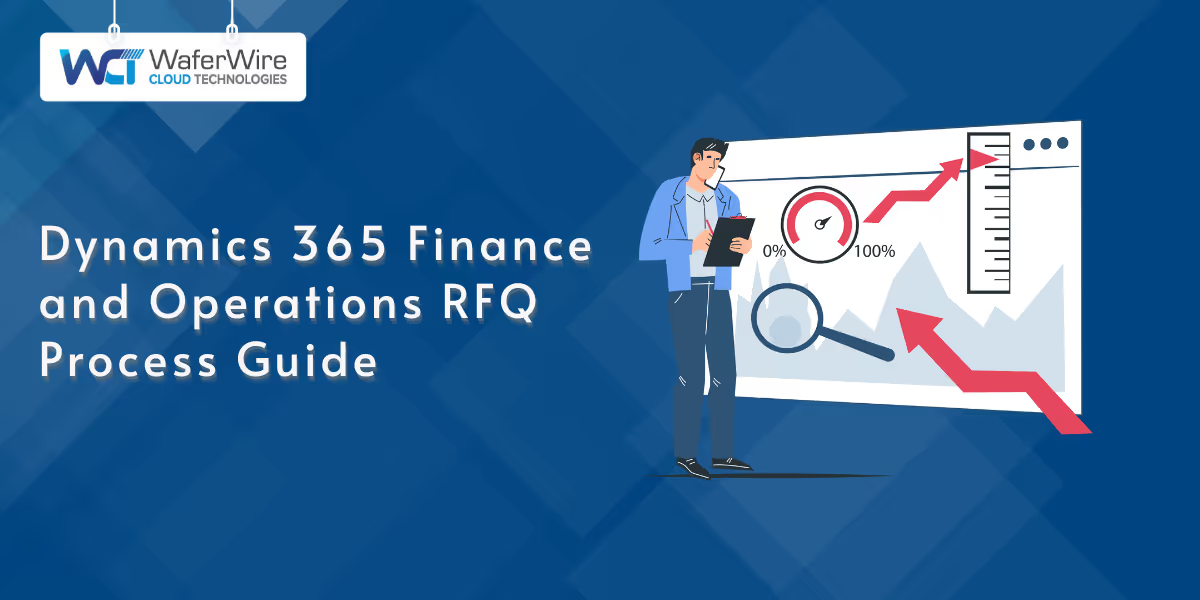
Your procurement process is a critical part of keeping your business running smoothly. You need to source quality goods and services at the right price, and that’s where the Request for Quotation (RFQ) process in Dynamics 365 Finance and Operations comes into play. This powerful module helps you streamline vendor interactions, compare bids, and make informed purchasing decisions.
In this guide, you’ll learn what an RFQ is, how to set it up, the steps to create and send one, how to handle vendor replies, and tips to avoid common pitfalls. By the end, you’ll have a clear roadmap to optimize your procurement using this robust tool. Let’s start by defining what an RFQ is and why it matters.
The RFQ module in Dynamics 365 Finance and Operations is a toolset that allows you to solicit and find vendor bids for products or services. It is one of the features of the Procurement and sourcing module and enables you to control the lifecycle of the RFQ from start to finish, including converting accepted quotes into purchase orders or agreements.
Microsoft’s documentation outlines the RFQ lifecycle: you create the RFQ, send it to vendors, receive vendor responses, evaluate them and then make final purchasing decisions. This enables you to get competitive pricing and quality because you are asking vendors to make their best offer.
The module also works seamlessly with other Dynamics 365 Finance and Operations processes such as purchase requisitions, journals, and scoring. For example, you could create an RFQ linked to a requisition to fill a stock need and add in scoring criteria so that your evaluation is objective; it can also work with purchasing environments so that procurement policies are adhered to. You can create RFQs in several ways, depending on your needs:
Each scenario allows you to respond to the multitude of procurement conditions you may face, whether replenishing a warehouse or procuring a specialized piece of equipment. The integrated nature and flexibility of the RFQ module make it an excellent resource for managing the vendor relationships you have established in a dynamic manner.
With this understanding of the RFQ module’s role, let’s move on to the setup steps you’ll need to get started.
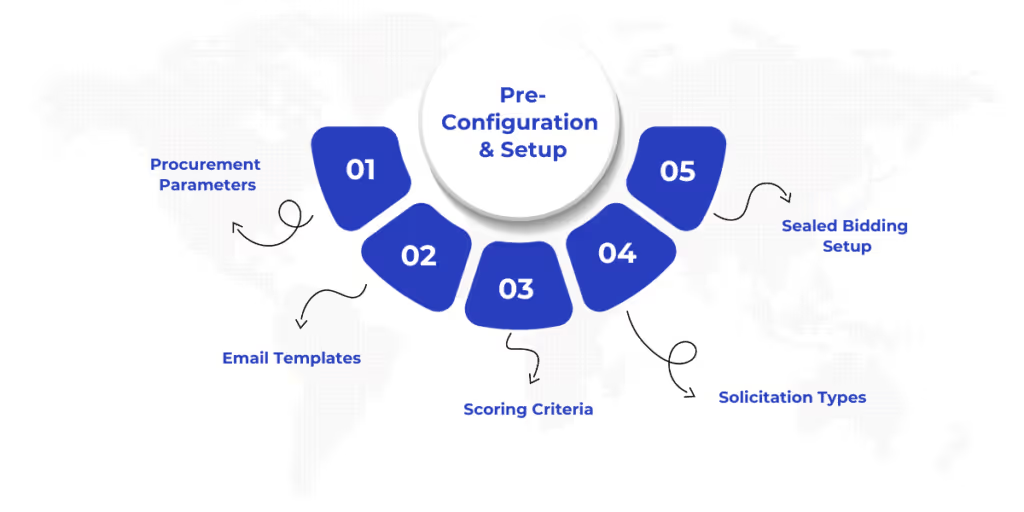
Before you are able to issue your initial RFQ, you must set up the system to reflect your procurement requirements. A correct setup allows for the smooth operation of your Dynamics 365 Finance and Operations RFQ process and adherence to your business objectives. Microsoft's documentation highlights several key parameters to set up in the Procurement and sourcing setup area. Here’s what you need to focus on:
These configurations lay the groundwork for a consistent and efficient RFQ process. For instance, a manufacturing company might set up scoring criteria that prioritize cost and supplier reliability, while a retailer could focus on delivery speed.
Taking the time to tailor these settings ensures your Dynamics 365 Finance and Operations RFQ process meets your specific needs. Now that your system is ready, let’s walk through how to create and send an RFQ.
Creating and sending an RFQ in Dynamics 365 Finance and Operations is a straightforward process when you know the steps. The Procurement and sourcing workspace serves as your central hub for initiating RFQs, guiding you through each stage to ensure accuracy and efficiency. Microsoft’s documentation provides clear instructions, and here’s a step-by-step breakdown to help you get it right:
This process ensures your RFQ is clear, professional, and tailored to your needs. For example, a construction company might create an RFQ for steel beams, specifying delivery to a specific site and inviting multiple suppliers to bid. The Dynamics 365 Finance and Operations RFQ module makes this efficient, letting you focus on evaluating responses. Let’s explore how to handle those vendor replies next.
Once you’ve sent your RFQ, vendors will respond with their bids, and Dynamics 365 Finance and Operations provides tools to manage these replies effectively. Depending on your setup, you can handle responses manually or through the Vendor Collaboration portal. Here’s how it works, based on Microsoft’s guidance:
For example, imagine you’re sourcing packaging materials for a retail chain. With the portal, vendors can submit bids online, ask about packaging specifications, and revise their offers if needed.
The Dynamics 365 Finance and Operations RFQ process keeps everything organized, so you can focus on evaluating bids rather than chasing paperwork. This sets the stage for the next step, where you’ll compare and accept those bids.
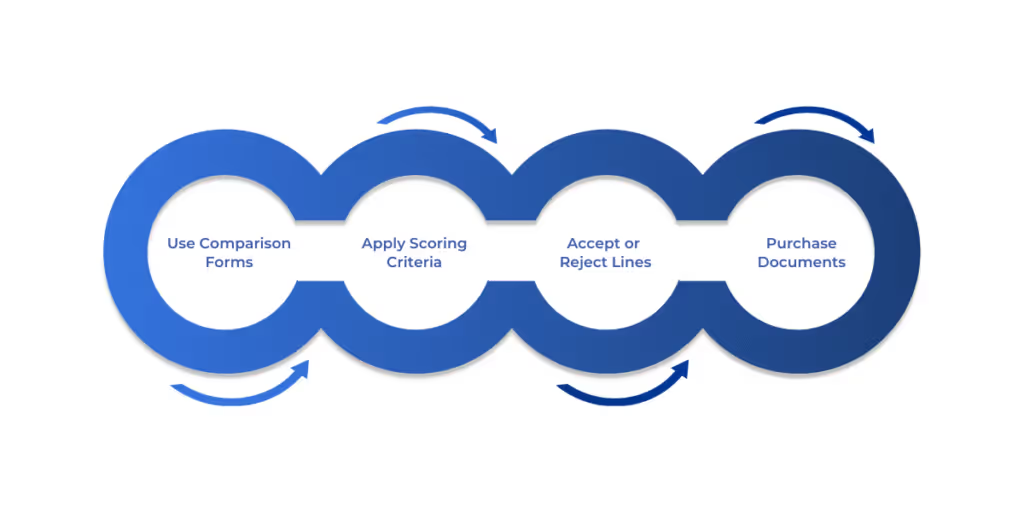
Once vendors have submitted their bids through the Dynamics 365 Finance and Operations RFQ process, your next step is to evaluate and select the best offer. The system provides tools to make this comparison structured and transparent, ensuring you choose based on data rather than gut instinct. Microsoft’s documentation highlights the use of comparison forms and scoring mechanisms to streamline this stage. Here’s how you can navigate it effectively:
The scoring mechanism plays a pivotal role here. It removes bias by quantifying vendor performance, so you make decisions based on clear metrics. This structured approach in the Dynamics 365 Finance and Operations RFQ process saves time and ensures fairness. With bids evaluated, let’s explore how sealed bidding works for sensitive procurements.
For larger value or sensitive procurements, the sealed-bid capability in Dynamics 365 Finance and Operations RFQ provides an extra layer of security for collecting and evaluating bids. This process is particularly useful in instances when you are required to provide assurances of a fair and unbiased process, such as in government contracting or competitive tenders. Below is a walkthrough of the process:
Sealed bidding adds value in scenarios where confidentiality is critical. For example, a pharmaceutical company sourcing raw materials might use it to prevent price collusion among vendors. It also builds trust with suppliers, as they know their bids are secure until evaluation begins.
The Dynamics 365 Finance and Operations RFQ sealed-bid feature ensures compliance with strict procurement regulations while maintaining fairness. Now that you understand sealed bidding, let’s look at how the system keeps track of all RFQ activities.
Keeping detailed records is essential for transparency and compliance in procurement. The Dynamics 365 Finance and Operations RFQ process generates several types of journals to document every step, ensuring you have a clear audit trail. Microsoft’s documentation emphasizes the importance of these records for tracking and accountability. Here’s what you need to know about the journals and record-keeping features:
Imagine you’re auditing a procurement for a retail chain. The journals let you trace every step, from sending the RFQ for packaging materials to accepting a vendor’s bid, ensuring compliance with internal policies.
Also Read: On-Premises Deployment of Dynamics 365 for Finance and Operations
These records make the Dynamics 365 Finance and Operations RFQ process transparent and reliable. Next, let’s cover common pitfalls and how to avoid them to ensure a smooth rollout.
If you implement the Dynamics 365 Finance and Operations RFQ process, it can transform your procurement. But missteps can derail your efforts and waste lots of time and resources. Microsoft’s documentation highlights several pitfalls and best practices to guide you. Here’s a detailed look at what to watch for and how to succeed:
By addressing these pitfalls and following best practices, you set up a reliable RFQ process that saves time and ensures quality outcomes. Let’s wrap up with final thoughts on leveraging this system.
The Dynamics 365 Finance and Operations RFQ process allows you to simplify procurements, get bids from multiple vendors and make informed purchase decisions. From creating RFQs to evaluating vendors' responses and making your decision, the module offers tools to simplify processes and enhance transparency. Although there may be challenges, such as how to set up, user adoption or change management, you can successfully address them through planning and user training.
The benefits of better pricing, faster processes and better transparency make it a useful tool for your organization. To grab the full value, you may want to engage with experts in the field. WaferWire’s Dynamics 365 professionals are prepared to assist you with setup and optimization, so that your RFQ tool functions properly and creates value. Reach out today to WaferWire to start working on improving your procurements.
Q1. How can you ensure the Dynamics 365 Finance and Operations RFQ process aligns with your organization’s procurement policies?
To align the Dynamics 365 Finance and Operations RFQ process with your policies, configure procurement parameters to reflect your rules, such as approval workflows or bidding methods. Set up standardized solicitation types and scoring criteria to enforce consistency.
Q2. What role does the RFQ Q&A section play in managing vendor interactions?
The RFQ Q&A section in Dynamics 365 Finance and Operations RFQ centralizes vendor communications, allowing you to address inquiries efficiently. Vendors can submit questions via the Vendor Collaboration portal, and you respond within the system, maintaining a clear record.
Q3. Why is it important to configure scoring criteria before initiating an RFQ?
Configuring scoring criteria in the Dynamics 365 Finance and Operations RFQ process ensures objective bid evaluation. You define factors like price, quality, or delivery speed, assigning weights based on priorities.
Q4. How does the system handle multiple vendors submitting bids for the same RFQ?
The Dynamics 365 Finance and Operations RFQ module manages multiple vendor bids by compiling them in a comparison form for easy review. You can evaluate each bid’s details, like price or terms, side by side. The system supports accepting specific line items from different vendors, allowing you to mix and match for the best deal.
Q5. What are the advantages of converting an accepted RFQ bid into a purchase order?
Converting an accepted RFQ bid into a purchase order in Dynamics 365 Finance and Operations RFQ streamlines procurement by automating document creation. It links the bid details directly to the order, ensuring accuracy and traceability.

