
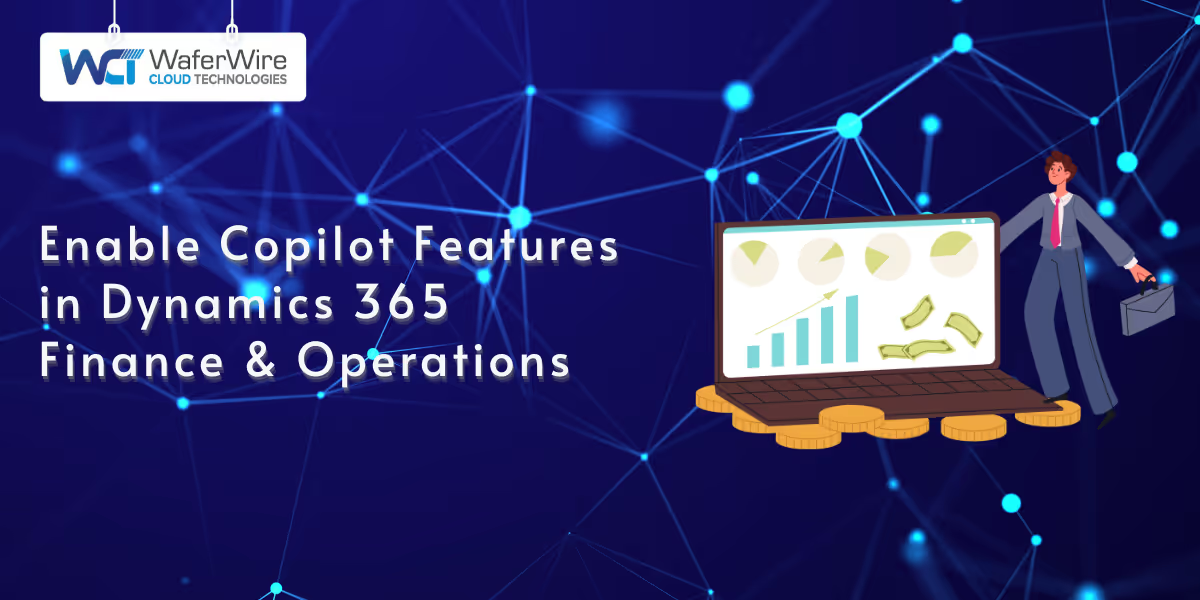
Microsoft Dynamics 365 Copilot brings the power of generative artificial intelligence (AI) directly into business applications, transforming how organizations interact with data, automate processes, and make strategic decisions. In the context of Finance and Operations (D365 F&O), Copilot acts as an intelligent assistant that streamlines workflows, generates insights, and boosts productivity through natural language interactions and AI-driven recommendations.
As financial systems become increasingly complex, the need for faster and more accurate decision-making becomes critical. AI integration in Copilot D365 F&O enhances efficiency while reducing manual effort and human error. Copilot empowers finance professionals by providing proactive insights, such as identifying spending anomalies, forecasting cash flow, and automatically generating reports, thereby saving time and enabling smarter business decisions.
This guide shows you how to enable and use Copilot in D365 F&O to streamline financial workflows, improve reporting, and enhance decision-making.
To harness these benefits, it's important to understand what Copilot is and how it integrates into the D365 F&O environment.
Microsoft Copilot is an AI-powered assistant embedded directly into your Enterprise Resource Planning (ERP) environment, designed to help users interact with systems and data more intuitively using natural language.
Built on Microsoft’s Azure OpenAI Service and integrated with the Power Platform, Copilot brings intelligent automation and decision-making into the hands of finance and operations teams.
Now that we have covered the core concept, let’s explore the key capabilities that make Copilot a game-changer in D365 F&O.
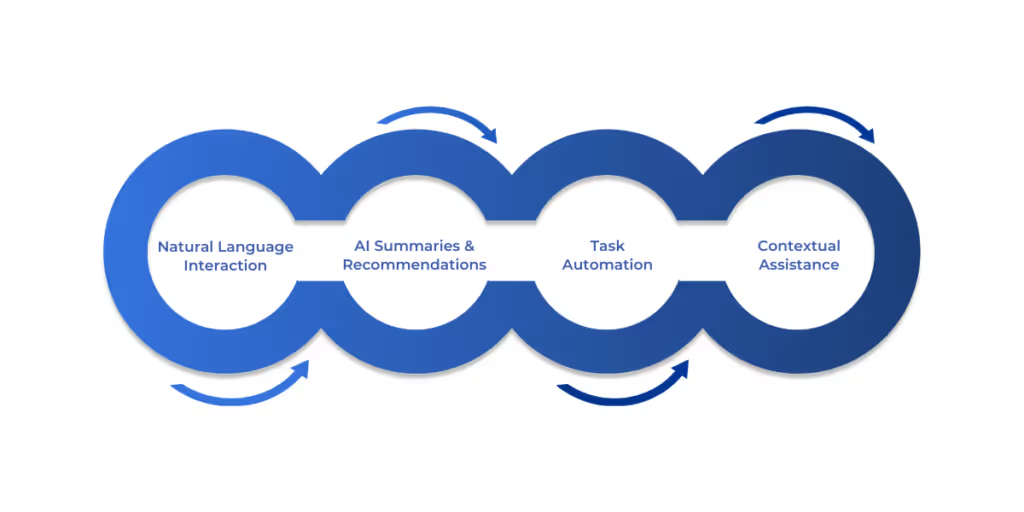
The key features of Copilot D365 translate to real-time recommendations, easier access to financial insights, and significant time savings for finance professionals. Some of the key features include:
To enable these benefits, specific technical and licensing prerequisites must be addressed.
Before enabling Microsoft Copilot D365 F&O, it’s essential to ensure your environment, licenses, and user roles are properly configured. Meeting these prerequisites helps avoid setup issues and ensures a smooth activation process.
To use Copilot features, your organization must have the following:
Starting in 2025, some capabilities may require the Dynamics 365 AI Add-in or incur Azure OpenAI usage charges. Check with your Microsoft representative or licensing guide for details.
To enable and configure Copilot, the following roles are typically needed:
RolePurposeSystem AdministratorFull control to activate and manage featuresEnvironment Admin (Power Platform)Needed if Power Platform integration is involvedCopilot User Role (if available)Grants access to end-user Copilot features
Ensure that users intended to interact with Copilot have the right roles assigned and that elevated privileges are only given where necessary.
Copilot features can be tested and deployed across different environments:
Note: Some Copilot functionalities may be restricted to specific geographic regions or cloud data centers.
Several underlying services must be enabled and connected for Copilot to function correctly:
Properly setting up these prerequisites is critical to unlocking the full potential of Copilot in Finance and Operations. Once confirmed, you can proceed to enable the features within the system.
Refer to'Enable Copilot Capabilities in Finance and Operations Apps' for full environment and region prerequisites.
Once all prerequisites are satisfied, you can proceed confidently with the actual enablement steps.
Also Read: How to Set Up Power BI with Dynamics 365 for Finance and Operations
Activating Copilot D365 F&O involves a structured setup process that ensures your system is compatible, secure, and ready to harness AI capabilities. Follow these steps to enable and optimize Copilot features:
Before enabling Copilot, make sure your system meets the foundational technical criteria:
To activate Copilot features in your instance:
Note: Preview features should be tested in a sandbox before deployment.
Use the guide on Enable generative help and guidance with Copilot to activate Sidecar and embedded AI features.
Copilot relies on various Microsoft services. Configure the following:
Access to Copilot features should be managed carefully through role-based access control:
Once Copilot is live, you can tailor it to your business workflows:
By following these steps, you'll ensure that Copilot is properly enabled and aligned with your organization’s finance and operations workflows, unlocking meaningful automation and decision support.
Once enabled, the next critical step is to ensure that Copilot features are working as intended and delivering the expected value.
After enabling Copilot features, it’s essential to validate that everything is working as expected. Proper testing ensures AI-driven capabilities are correctly configured, delivering value without disrupting core financial processes.
To confirm Copilot is active and operational:
To evaluate how Copilot performs in real-world scenarios, test the following:
If Copilot isn’t working as expected, consider the following troubleshooting steps:
IssuePossible CauseSolutionThe Copilot feature is not visibleThe feature is not enabled or the system is not updated.Recheck Feature Management and update to the latest version.Natural language input not recognizedService misconfiguration or unsupported language.Verify Power Platform integration and language settings.Latency or timeoutEnvironmental performance or region limitations.Monitor performance in Application Insights or contact Microsoft support.Access deniedInsufficient user permissions.Assign proper roles such as Copilot User or System Administrator.Missing AI insightsData integration incomplete.Ensure Dataverse sync is functioning and AI services are activated.
Pro Tip: Use a sandbox environment for controlled testing before rolling it out to production, especially when testing AI-powered financial predictions or summaries.
A successful validation phase ensures that Copilot functions correctly and adds measurable value to your financial operations. Once tested, you’re ready to roll out Copilot organization-wide with confidence.
With successful validation complete, your team can confidently begin integrating Copilot into daily financial operations. However, sustained success depends on adoption strategies.
Also Read: Financial Reporting in Dynamics 365 Management Reporter
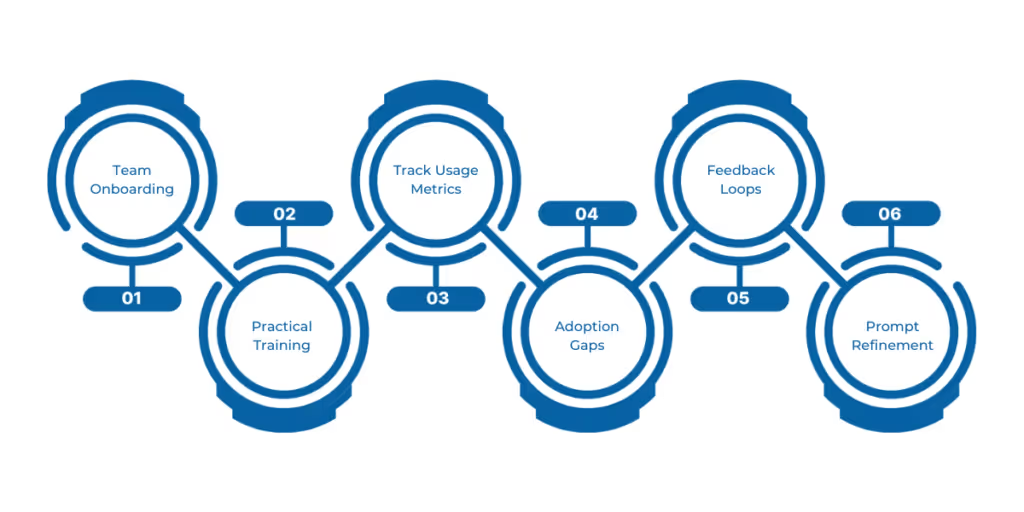
Successfully enabling Copilot is only the first step. The real value comes from effective adoption. To maximize return on investment (ROI) and ensure users embrace AI-driven features, organizations should take a strategic approach to training, monitoring, and continuous improvement.
Pro Tip: Treat Copilot adoption like any other digital transformation initiative; success relies on both tech readiness and human readiness.
Enabling Copilot in D365 F&O is a strategic move that transforms how finance teams operate. From natural language queries to proactive recommendations, Copilot empowers faster and smarter decision-making, reducing manual workload.
By following the steps outlined, ensuring licensing, configuring integrations, assigning roles, and testing thoroughly, you unlock the full potential of Microsoft’s AI in your ERP system.
Start small in a sandbox, experiment with real data, gather feedback and scale with confidence.
Why Choose WaferWire?
Enabling Copilot in D365 F&O is just the beginning. At WaferWire, we go beyond technical setup; we help you unlock the full power of AI in your financial workflows. As a trusted Microsoft partner, here’s how we support your success:
Book a personalized demo and see how Copilot can streamline your finance operations with your actual data and workflows.
1. What is Copilot in Dynamics 365 Finance and Operations?
Copilot in D365 F&O is an AI-powered assistant that uses natural language and generative AI to automate tasks, deliver financial insights, and help users interact with data more efficiently, boosting productivity and decision-making.
2. How do I enable Copilot in D365 F&O?
To enable Copilot, update to version 10.0.38 or higher, integrate with Microsoft Dataverse, assign appropriate security roles, and activate Copilot-related features in the Feature Management workspace.
3. What are the licensing requirements for using Copilot in D365?
You'll need an active Dynamics 365 Finance or Supply Chain Management license, a Microsoft 365 license, and in some cases, access to Copilot features as an add-on or part of the Dynamics 365 AI Add-in. Azure OpenAI usage may also apply.
4. What tasks can Copilot help automate in finance operations?
Copilot can generate cash flow insights, flag anomalies, summarize financial data, and automate routine actions like report creation and data reconciliation using simple natural language commands.
5. Is Copilot available in all regions and environments?
No, some Copilot features may be limited by regional data residency policies. It's best to test in a sandbox environment first and verify availability for your geographic region and cloud tenant.

