

Manual tasks and static processes slow down decision-making and hinder growth. Power Automate, integrated with Dynamics 365, offers businesses a streamlined solution to automate repetitive tasks, reduce errors, and enhance operational efficiency.
This integration connects multiple systems, automating workflows from customer service to sales, allowing teams to focus on higher-value tasks. With real-time updates, automated actions, and seamless connectivity between platforms, the combination of Power Automate and Dynamics 365 ensures data flows accurately, processes run faster, and critical decisions are supported by up-to-date information.
Let’s look at how this integration works in practice and how it can transform your organization’s approach to business processes.
Power Automate offers a simple, graphical interface that makes automating processes accessible for everyone, regardless of technical background. This low-code tool allows users to design workflows easily using a drag-and-drop interface. You can quickly define triggers, actions, and conditions for a process, making it simple to automate repetitive tasks without writing a single line of code.
For example, a sales team could set up a flow where a new lead in Dynamics 365 automatically triggers an email alert and a task assignment. With Power Automate, this process becomes straightforward and quick to set up.
One of the standout features of Power Automate is its vast library of pre-built connectors. These connectors allow businesses to integrate various services with Dynamics 365, helping create seamless workflows across different platforms.
Some popular connectors include:
Now that we’ve covered Power Automate's key features, let’s explore how to set it up with Dynamics 365 to streamline your processes even further. We’ll walk through how to access Power Automate and configure the necessary connections for smooth automation.
Getting started with Power Automate and Dynamics 365 is simple. First, access the Power Apps admin portal, where Power Automate can be found in the left-hand menu. From here, you can begin building your automation flows that will seamlessly connect with your Dynamics 365 systems, streamlining your processes and improving operational efficiency.
Once inside the admin portal, you can start creating flows that will trigger actions such as creating, updating, or deleting records based on events within your Dynamics 365 environment. The integration provides a seamless way to manage customer data, sales processes, and much more, all automated and in real-time.
To ensure everything works smoothly, navigate to the Connections tab within the admin portal. This is where you can set up the necessary connections between Power Automate and Dynamics 365. By adding Dynamics 365 connectors, you allow Power Automate to communicate with the CRM or ERP system, creating a workflow that performs actions automatically based on the data within Dynamics 365.
Once the connections are established, you’ll have the flexibility to set up triggers, actions, and conditions for each flow. This ensures that any changes in your system are immediately reflected, improving the speed of your operations. Let's dive into how you can use triggers and actions within Power Automate.
Triggers are the foundation of automating workflows in Power Automate and Dynamics 365. They are events that kick off the process, such as creating a new lead or updating a specific record. These triggers can be tailored to your unique business processes, making it easy to automate repetitive tasks.
Examples of triggers include:
These triggers allow businesses to be more responsive, as they ensure that processes begin as soon as the relevant data is entered, with no delay or manual input.
Once a trigger occurs, Power Automate follows up with an action. These actions can range from creating new records in Dynamics 365 to updating existing data or deleting outdated information. This makes it simple to keep your system up to date without manual intervention.
For example:
Here's the best part: These automated workflows don't just save time - they transform how your entire business operates.
Let’s explore the key advantages of using Power Automate for Dynamics 365 and how it transforms your workflow management.
Power Automate offers robust performance for handling complex workflows. With server-side execution, businesses can automate large-scale processes without sacrificing efficiency. This capability ensures that even high-volume tasks, such as mass data updates or bulk processing, are handled seamlessly, reducing delays and manual oversight.
One key advantage of Power Automate and Dynamics 365 integration is its ease of use. Power Automate’s drag-and-drop interface eliminates the need for complex coding, allowing users to design and implement workflows quickly. Additionally, Power Automate offers an array of pre-built templates, enabling businesses to kickstart their automation processes without starting from scratch.
Now that we’ve highlighted the advantages, let’s compare how Power Automate and Dynamics 365 compare to traditional workflows, focusing on flexibility, speed, and ease of use.
Suggested Read: Power BI Premium Licensing Changes and Transition to Microsoft Fabric - WaferWire
Traditional Dynamics 365 workflows typically require more technical expertise. They involve complex setup processes, often needing advanced configuration. On the other hand, Power Automate offers a simpler, low-code solution that allows even non-technical users to automate processes without deep coding knowledge. This makes implementing it faster and easier to adjust as business needs evolve.
By using Power Automate, businesses can reduce development time and cost, allowing teams to implement changes in workflows and processes quickly. This is especially valuable when working with dynamic environments or when changes are frequent.
Power Automate provides near-instant execution of processes. As soon as a trigger event happens in Dynamics 365, workflows can be activated, ensuring that tasks are completed in real-time. Traditional workflows, however, may experience delays, especially when processing large amounts of data or complex tasks. This lag can slow down critical business operations, making real-time automation a key differentiator for businesses using Power Automate.
With Power Automate, users don’t need to rely on developers to build workflows. The tool’s low-code interface enables users to design automated processes with minimal technical skills. Whether you're integrating Dynamics 365 with external systems or automating routine tasks, Power Automate simplifies the process without requiring the coding expertise typically needed for traditional workflows.
AspectPower AutomateTraditional WorkflowsComplexityLow-code, easy for non-technical usersRequires more technical knowledgeDevelopment TimeFaster implementation, quick changesLonger setup, less flexibleReal-Time ExecutionNear-instant process executionMay experience delays, especially with extensive dataCustomizationSimple to customize without codingRequires extensive configuration and codingIntegration with Other SystemsSeamless integration with external toolsLimited integration typically requires custom development
While Power Automate offers numerous benefits, there are certain limitations to be aware of. Let’s explore some of these challenges and discuss how to address them for optimal tool use.
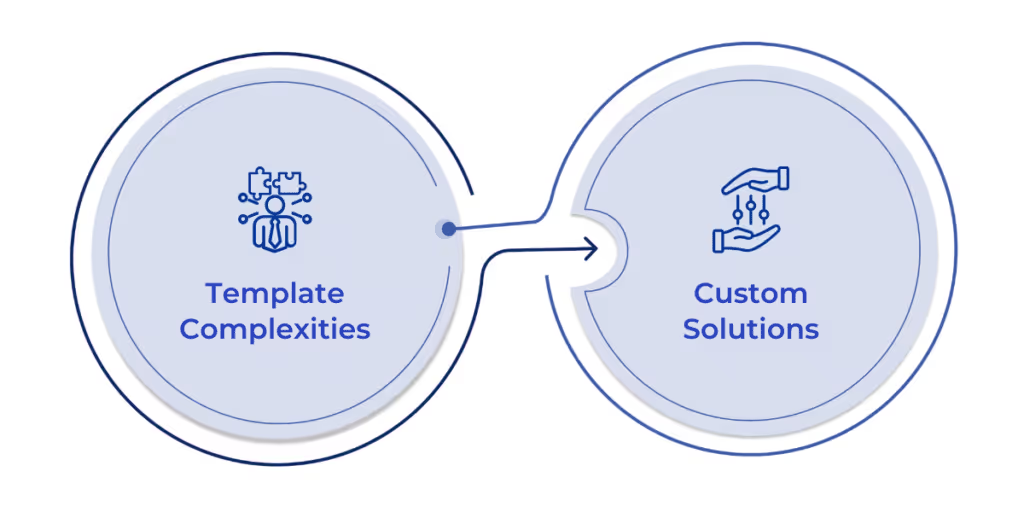
While Power Automate and Dynamics 365 have revolutionized automation, there are scenarios where the system doesn't operate at full speed. When handling large data sets or intricate workflows, real-time execution can experience slowdowns. This limitation often arises when third-party connectors or APIs, which aren't optimized for instant data sync, are involved.
Consider a scenario where a customer order is processed, triggering multiple platform actions. Massive data processing might cause a delay, especially when syncing orders and inventory across regions, which affects real-time decision-making.
Although Power Automate simplifies many processes, it isn’t a one-size-fits-all solution. Pre-built templates are convenient but not always sufficient for highly tailored workflows. For businesses that require customized processes, such as multi-level approval workflows or industry-specific automation, the lack of specialized templates can lead to more time-consuming setups.
Take a company that needs to manage complex workflows for finance approvals. If the out-of-the-box templates don’t align with their needs, custom configurations are necessary, adding to the workload and development time.
While Power Automate offers impressive flexibility, the real trick lies in overcoming its limitations. Custom templates are the answer. By creating workflows specifically tailored to your business, you can bypass some of the constraints of generic templates. Advanced settings allow users to fine-tune triggers, actions, and the overall automation flow, ensuring the system functions exactly as required.
With Power Automate and Dynamics 365, organizations can eliminate inefficiencies, automate complex workflows, and drive seamless operations, all in real time. However, as we've explored, navigating its limitations requires an expert approach, especially regarding customization and integration.
WaferWire stands ready to guide your business through these challenges. As a trusted partner in digital transformation, we don’t just implement solutions; we reimagine your workflows for lasting impact. Whether you're looking to harness the potential of Power Automate fully or need a tailored strategy for your Dynamics 365 integration, WaferWire offers the expertise and tools to make it happen.
Are you prepared to move forward? [Schedule a consultation] today to explore how WaferWire can streamline your operations and unlock new levels of efficiency for your organization.

