
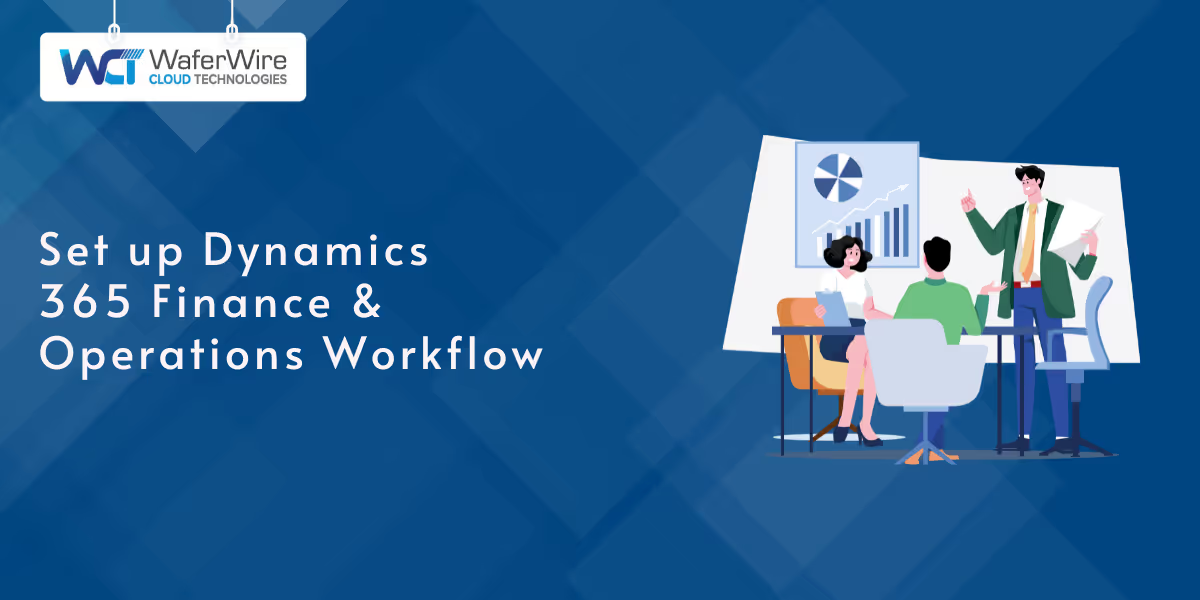
Smooth internal processes are vital for keeping operations on track, especially when multiple teams and tasks are involved. When tasks like approvals, document routing, and status updates are handled manually, delays and inconsistencies can easily creep in. That’s where a well-structured workflow can make a measurable difference by helping teams stay aligned and ensuring business rules are followed consistently.
Dynamics 365 Finance and Operations offers built-in workflow tools designed to streamline everyday processes across finance, purchasing, and beyond. Whether you're managing invoice approvals or purchase requisitions, these workflows help automate decision points, reduce manual touchpoints, and improve overall visibility.
In this blog, we’ll walk you through how to set up and customize a Dynamics 365 Finance and Operations workflow to support your business operations better.
Dynamics 365 Finance and Operations workflow is a process automation framework that controls the progression of tasks and approvals within the system. It allows organizations to manage key business documents through a defined sequence of actions tailored to their financial and operational requirements.
Each step in the workflow ensures that the right person reviews or approves a transaction at the appropriate time, reducing delays and improving accuracy. This structured approach maintains consistency in how business rules are applied while also enhancing visibility and accountability throughout the process.
Workflows can be configured to align with internal approval hierarchies, enforce compliance, and trigger specific actions based on user input or document status. By standardizing these processes, organizations enhance operational discipline and ensure that activities progress smoothly without unnecessary manual intervention.
Suggested Read: Understanding Dynamics 365 for Finance & Operations
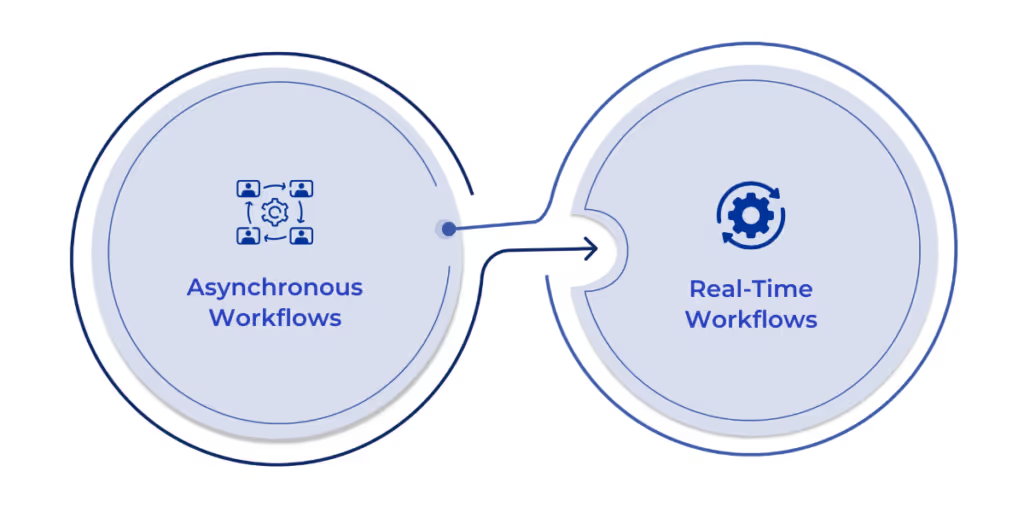
In Dynamics 365 Finance and Operations, workflows can be classified based on how and when they run. Choosing the right type of workflow is crucial for optimizing performance and ensuring the timely processing of business tasks. Workflows operate in either background or real-time modes, each offering different advantages.
Here’s a simplified breakdown of the types and behavior of workflows in Dynamics 365:
1. Asynchronous Workflows (Background Processing)
These workflows run in the background after the triggering event has occurred. They're ideal for tasks that don't need to interrupt the user’s actions, such as sending emails, updating related records, or logging data changes. Since they don't run instantly, they reduce strain on the system and improve user experience for non-urgent operations.
2. Real-Time Workflows (Synchronous Processing)
Real-time workflows execute immediately while the user is still interacting with the system. They're used when the outcome must affect the transaction instantly—for example, to enforce validation rules or prevent incorrect data from being saved. This ensures tighter control and immediate feedback during critical steps.
Dynamics 365 allows workflows to be converted from asynchronous to real-time and vice versa. This is helpful when process requirements evolve, such as converting a background approval into real-time validation to speed up decision-making, or offloading a task to run in the background for improved system performance.
Understanding how each type operates helps you design workflows that strike a balance between user responsiveness and system efficiency.
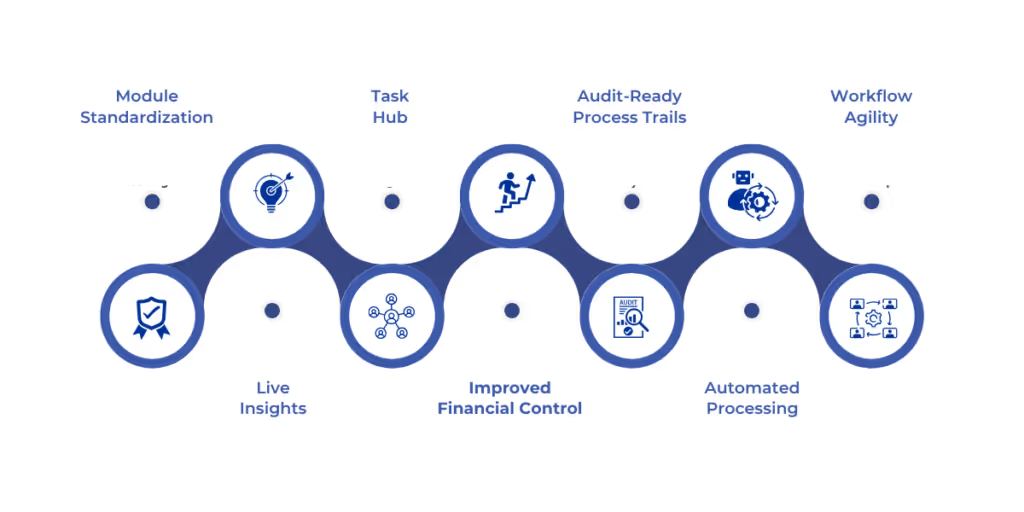
Dynamics 365 Finance and Operations workflow is essential to enforce internal controls and improve overall efficiency. When properly implemented, they provide structure, accountability, and insight across departments, making it easier to manage complex business tasks.
Here are several key advantages of using workflows in your organization:
Once you understand what workflows can do for your organization, the next step is to prepare the environment they will run in. Without proper system setup, workflows may fail or behave unpredictably.
Before you begin creating workflows in Dynamics 365 Finance and Operations, it's important to confirm that core configurations and permissions are already in place. These prerequisites ensure that workflow components function correctly across the platform and integrate with the necessary modules.
Here are the key requirements to address:
With your environment configured and prerequisites in place, you can begin designing workflows that reflect your organizational processes. This step involves building the workflow structure, assigning roles, and setting up automated decision points.
Also Read: How to Set Up Power BI with Dynamics 365 for Finance and Operations
Dynamics 365 F&O provides a flexible workflow editor that lets you define approval paths, task assignments, and conditions based on your business rules. These workflows help automate tasks across modules like finance, procurement, and human resources, improving efficiency and governance.
You need to begin from the right place inside the system.
Select the specific type of document or task you want the workflow to control.
You’ll design the workflow using a visual editor.
Now you will define what happens in your workflow.
General settings apply to the whole workflow.
Make sure your workflow has no errors before saving.
This makes your workflow live and ready to use.
Once the workflow is active, the next step is to ensure it performs correctly under real conditions. Many workflows encounter issues not during setup, but during execution often due to small misconfigurations or overlooked steps.
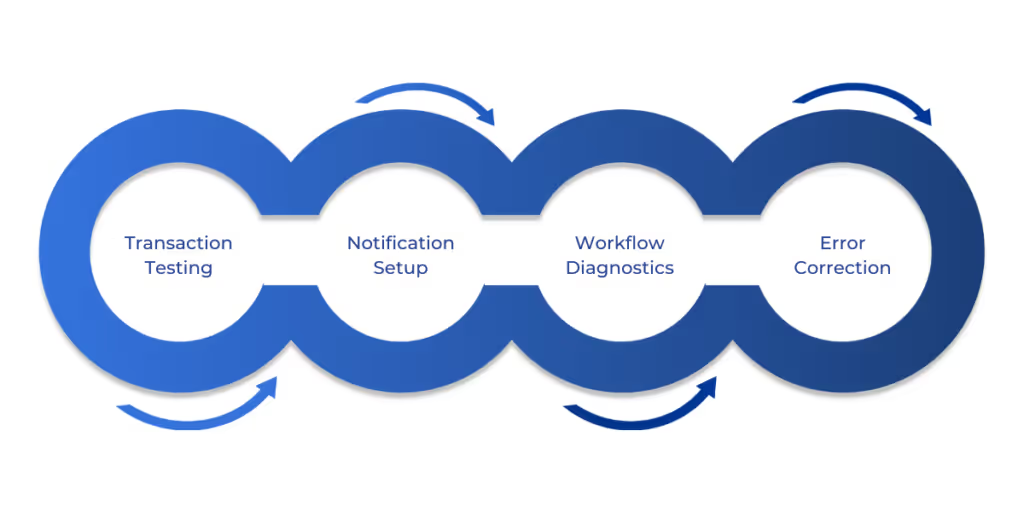
Effective testing is essential before deploying a workflow in a live environment. It confirms that approvals are routed correctly, tasks are assigned as expected, and the workflow behaves according to business requirements. Troubleshooting ensures that minor setup errors do not escalate into operational inefficiencies.
To ensure a smooth and error-free workflow execution, consider the following steps during the testing and troubleshooting phase:
Use a test document that meets the workflow’s criteria. Submit it and follow the progress through each defined step to verify routing, notifications, and task execution.
Steps:
One frequent issue is the failure of notifications to reach users. Ensure:
Each document processed through a workflow has a history log. This tool helps trace step-by-step execution and identify failures or misrouted tasks.
How to check:
Several issues typically appear during initial deployment:
Setting up workflows in Dynamics 365 Finance and Operations ensures consistency in business processes and improves accountability across departments. With a properly configured workflow system, you can standardize approvals and support better decision-making across finance, procurement, and HR operations.
WaferWire helps businesses configure and optimize Dynamics 365 Finance and Operations workflows to match their operational requirements. Our team ensures that workflows are built with clarity, compliance, and efficiency in mind, tailored precisely to your organization’s structure and functional needs.
Through our customized solutions, we support clients in adapting Dynamics 365 to fit complex approval paths and evolving process demands. Whether it’s building a new workflow or improving an existing one, we provide expert guidance at every step.
Looking to build efficient workflows in Dynamics 365 Finance and Operations? Schedule a personalized consultation with our experts to explore solutions tailored to your business.
Q. What happens if a workflow doesn't run as expected in Dynamics 365 Finance and Operations?
A. If a workflow doesn't run as expected, you can troubleshoot using the Workflow History to track document progress. Common issues include unassigned steps or incorrect user roles. Also, verify notification configurations and ensure all conditions are met to resolve misrouted tasks.
Q. Can I integrate workflows in Dynamics 365 with other systems?
A. Yes, workflows in Dynamics 365 Finance and Operations can be integrated with other systems through custom connectors or APIs. This allows for automated data exchanges, enhancing cross-system process automation and improving overall efficiency.
Q. How can I ensure the security of workflow data in Dynamics 365?
A. To ensure workflow data security, assign the right security roles to users and ensure that sensitive steps are restricted to authorized personnel. Additionally, configure audit trails within workflows to track and monitor all user activities related to workflow tasks.
Q. Can workflows in Dynamics 365 be adjusted after they are activated?
A. Yes, workflows can be modified even after activation. However, it's important to validate the changes and re-activate the workflow after editing to ensure the new setup functions correctly within the live system. Always test workflows before re-activation.

